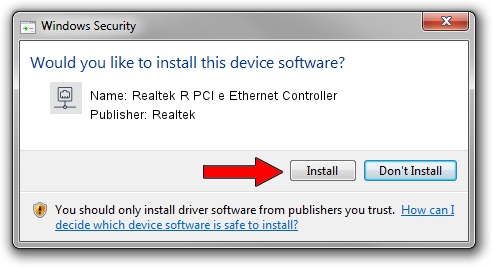Advertising seems to be blocked by your browser.
The ads help us provide this software and web site to you for free.
Please support our project by allowing our site to show ads.
Home /
Manufacturers /
Realtek /
Realtek R PCI e Ethernet Controller /
PCI/VEN_10EC&DEV_8168 /
8.079.0526.2020 May 26, 2020
Download and install Realtek Realtek R PCI e Ethernet Controller driver
Realtek R PCI e Ethernet Controller is a Network Adapters device. The Windows version of this driver was developed by Realtek. The hardware id of this driver is PCI/VEN_10EC&DEV_8168.
1. Manually install Realtek Realtek R PCI e Ethernet Controller driver
- You can download from the link below the driver installer file for the Realtek Realtek R PCI e Ethernet Controller driver. The archive contains version 8.079.0526.2020 released on 2020-05-26 of the driver.
- Run the driver installer file from a user account with administrative rights. If your User Access Control (UAC) is running please confirm the installation of the driver and run the setup with administrative rights.
- Go through the driver setup wizard, which will guide you; it should be pretty easy to follow. The driver setup wizard will scan your computer and will install the right driver.
- When the operation finishes shutdown and restart your PC in order to use the updated driver. It is as simple as that to install a Windows driver!
File size of the driver: 733976 bytes (716.77 KB)
This driver was rated with an average of 4.8 stars by 77727 users.
This driver was released for the following versions of Windows:
- This driver works on Windows 8 64 bits
- This driver works on Windows 8.1 64 bits
- This driver works on Windows 10 64 bits
- This driver works on Windows 11 64 bits
2. How to use DriverMax to install Realtek Realtek R PCI e Ethernet Controller driver
The most important advantage of using DriverMax is that it will setup the driver for you in the easiest possible way and it will keep each driver up to date. How can you install a driver using DriverMax? Let's follow a few steps!
- Start DriverMax and press on the yellow button that says ~SCAN FOR DRIVER UPDATES NOW~. Wait for DriverMax to scan and analyze each driver on your PC.
- Take a look at the list of detected driver updates. Search the list until you locate the Realtek Realtek R PCI e Ethernet Controller driver. Click the Update button.
- That's all, the driver is now installed!