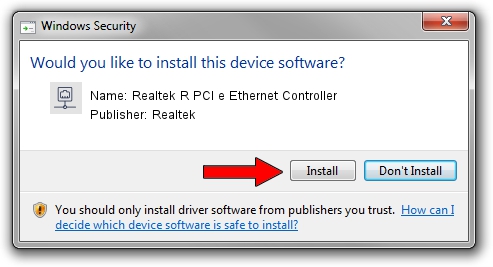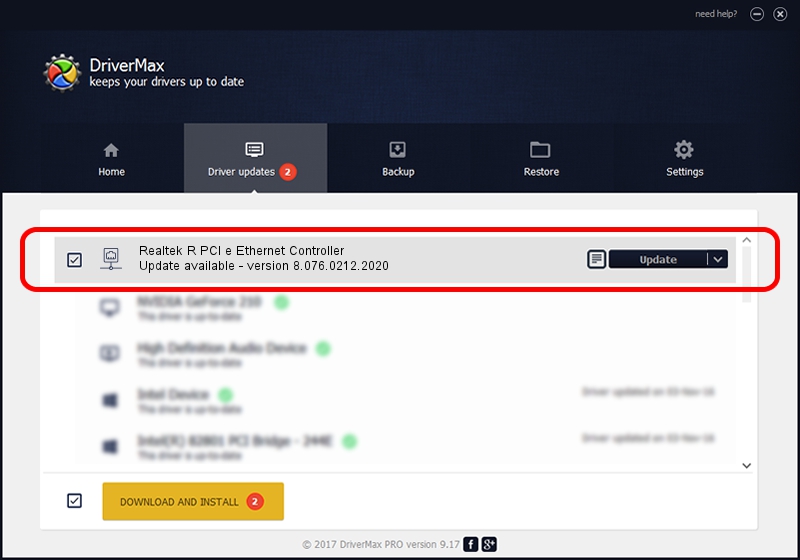Advertising seems to be blocked by your browser.
The ads help us provide this software and web site to you for free.
Please support our project by allowing our site to show ads.
Home /
Manufacturers /
Realtek /
Realtek R PCI e Ethernet Controller /
PCI/VEN_10EC&DEV_8168 /
8.076.0212.2020 Feb 12, 2020
Realtek Realtek R PCI e Ethernet Controller how to download and install the driver
Realtek R PCI e Ethernet Controller is a Network Adapters device. This Windows driver was developed by Realtek. PCI/VEN_10EC&DEV_8168 is the matching hardware id of this device.
1. Realtek Realtek R PCI e Ethernet Controller driver - how to install it manually
- Download the setup file for Realtek Realtek R PCI e Ethernet Controller driver from the location below. This download link is for the driver version 8.076.0212.2020 released on 2020-02-12.
- Start the driver installation file from a Windows account with administrative rights. If your User Access Control (UAC) is started then you will have to confirm the installation of the driver and run the setup with administrative rights.
- Go through the driver installation wizard, which should be quite straightforward. The driver installation wizard will scan your PC for compatible devices and will install the driver.
- Shutdown and restart your PC and enjoy the updated driver, it is as simple as that.
Size of this driver: 714927 bytes (698.17 KB)
Driver rating 4 stars out of 47768 votes.
This driver will work for the following versions of Windows:
- This driver works on Windows 8 64 bits
- This driver works on Windows 8.1 64 bits
- This driver works on Windows 10 64 bits
- This driver works on Windows 11 64 bits
2. How to use DriverMax to install Realtek Realtek R PCI e Ethernet Controller driver
The advantage of using DriverMax is that it will setup the driver for you in just a few seconds and it will keep each driver up to date. How easy can you install a driver with DriverMax? Let's take a look!
- Open DriverMax and push on the yellow button named ~SCAN FOR DRIVER UPDATES NOW~. Wait for DriverMax to scan and analyze each driver on your PC.
- Take a look at the list of detected driver updates. Scroll the list down until you find the Realtek Realtek R PCI e Ethernet Controller driver. Click on Update.
- Finished installing the driver!

Jul 28 2024 7:24PM / Written by Andreea Kartman for DriverMax
follow @DeeaKartman