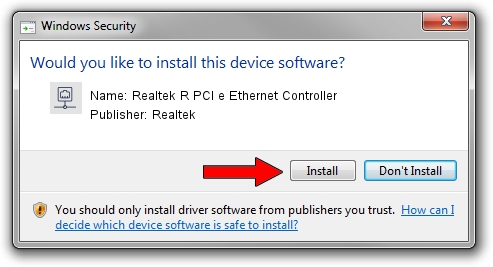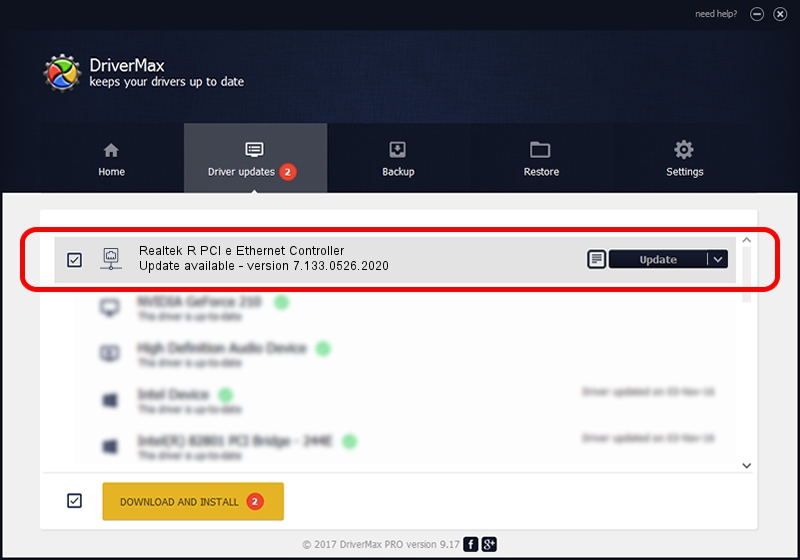Advertising seems to be blocked by your browser.
The ads help us provide this software and web site to you for free.
Please support our project by allowing our site to show ads.
Home /
Manufacturers /
Realtek /
Realtek R PCI e Ethernet Controller /
PCI/VEN_10EC&DEV_8168 /
7.133.0526.2020 May 26, 2020
Realtek Realtek R PCI e Ethernet Controller how to download and install the driver
Realtek R PCI e Ethernet Controller is a Network Adapters device. This Windows driver was developed by Realtek. The hardware id of this driver is PCI/VEN_10EC&DEV_8168.
1. Realtek Realtek R PCI e Ethernet Controller driver - how to install it manually
- Download the driver setup file for Realtek Realtek R PCI e Ethernet Controller driver from the location below. This is the download link for the driver version 7.133.0526.2020 released on 2020-05-26.
- Start the driver setup file from a Windows account with the highest privileges (rights). If your User Access Control (UAC) is started then you will have to accept of the driver and run the setup with administrative rights.
- Follow the driver installation wizard, which should be pretty easy to follow. The driver installation wizard will scan your PC for compatible devices and will install the driver.
- Restart your PC and enjoy the fresh driver, as you can see it was quite smple.
The file size of this driver is 773542 bytes (755.41 KB)
This driver received an average rating of 4.1 stars out of 86428 votes.
This driver will work for the following versions of Windows:
- This driver works on Windows 7 64 bits
- This driver works on Windows 8 64 bits
- This driver works on Windows 8.1 64 bits
- This driver works on Windows 10 64 bits
- This driver works on Windows 11 64 bits
2. How to install Realtek Realtek R PCI e Ethernet Controller driver using DriverMax
The advantage of using DriverMax is that it will setup the driver for you in just a few seconds and it will keep each driver up to date. How easy can you install a driver using DriverMax? Let's follow a few steps!
- Start DriverMax and click on the yellow button named ~SCAN FOR DRIVER UPDATES NOW~. Wait for DriverMax to analyze each driver on your computer.
- Take a look at the list of detected driver updates. Scroll the list down until you find the Realtek Realtek R PCI e Ethernet Controller driver. Click the Update button.
- That's all, the driver is now installed!

Aug 1 2024 12:40AM / Written by Daniel Statescu for DriverMax
follow @DanielStatescu