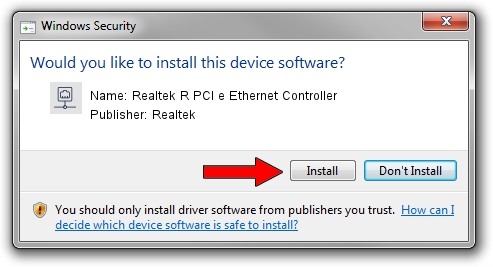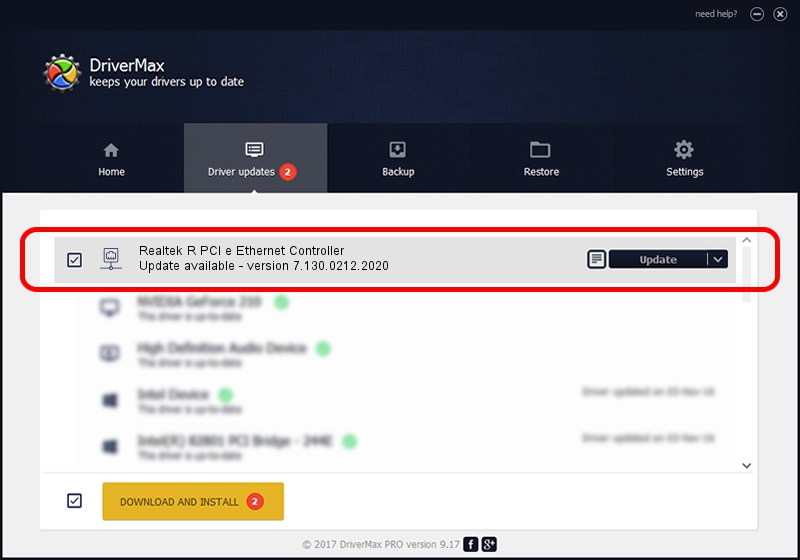Advertising seems to be blocked by your browser.
The ads help us provide this software and web site to you for free.
Please support our project by allowing our site to show ads.
Home /
Manufacturers /
Realtek /
Realtek R PCI e Ethernet Controller /
PCI/VEN_10EC&DEV_8168 /
7.130.0212.2020 Feb 12, 2020
Realtek Realtek R PCI e Ethernet Controller how to download and install the driver
Realtek R PCI e Ethernet Controller is a Network Adapters hardware device. The developer of this driver was Realtek. The hardware id of this driver is PCI/VEN_10EC&DEV_8168.
1. Manually install Realtek Realtek R PCI e Ethernet Controller driver
- Download the driver setup file for Realtek Realtek R PCI e Ethernet Controller driver from the location below. This download link is for the driver version 7.130.0212.2020 dated 2020-02-12.
- Start the driver installation file from a Windows account with administrative rights. If your User Access Control (UAC) is started then you will have to accept of the driver and run the setup with administrative rights.
- Follow the driver setup wizard, which should be quite easy to follow. The driver setup wizard will analyze your PC for compatible devices and will install the driver.
- Shutdown and restart your PC and enjoy the fresh driver, as you can see it was quite smple.
The file size of this driver is 782353 bytes (764.02 KB)
This driver received an average rating of 4.6 stars out of 41741 votes.
This driver was released for the following versions of Windows:
- This driver works on Windows 7 64 bits
- This driver works on Windows 8 64 bits
- This driver works on Windows 8.1 64 bits
- This driver works on Windows 10 64 bits
- This driver works on Windows 11 64 bits
2. How to install Realtek Realtek R PCI e Ethernet Controller driver using DriverMax
The most important advantage of using DriverMax is that it will install the driver for you in the easiest possible way and it will keep each driver up to date. How easy can you install a driver with DriverMax? Let's take a look!
- Start DriverMax and press on the yellow button that says ~SCAN FOR DRIVER UPDATES NOW~. Wait for DriverMax to analyze each driver on your computer.
- Take a look at the list of available driver updates. Scroll the list down until you locate the Realtek Realtek R PCI e Ethernet Controller driver. Click on Update.
- That's all, the driver is now installed!

Jul 28 2024 9:39PM / Written by Daniel Statescu for DriverMax
follow @DanielStatescu