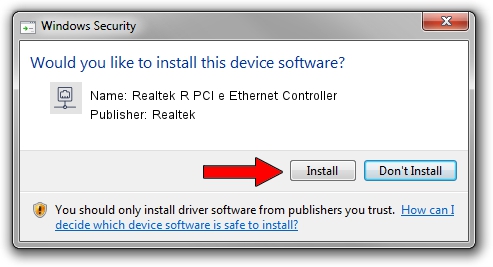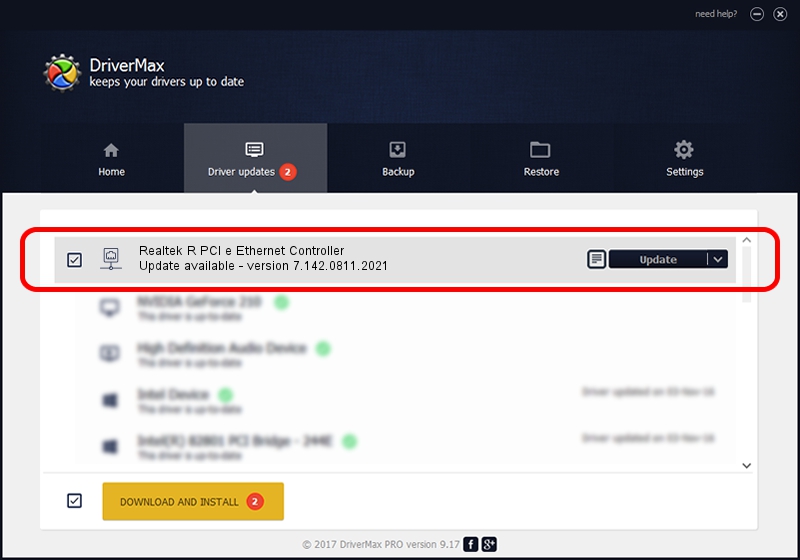Advertising seems to be blocked by your browser.
The ads help us provide this software and web site to you for free.
Please support our project by allowing our site to show ads.
Home /
Manufacturers /
Realtek /
Realtek R PCI e Ethernet Controller /
PCI/VEN_10EC&DEV_8166 /
7.142.0811.2021 Aug 11, 2021
Driver for Realtek Realtek R PCI e Ethernet Controller - downloading and installing it
Realtek R PCI e Ethernet Controller is a Network Adapters device. The developer of this driver was Realtek. The hardware id of this driver is PCI/VEN_10EC&DEV_8166.
1. Manually install Realtek Realtek R PCI e Ethernet Controller driver
- Download the driver setup file for Realtek Realtek R PCI e Ethernet Controller driver from the location below. This download link is for the driver version 7.142.0811.2021 dated 2021-08-11.
- Start the driver setup file from a Windows account with administrative rights. If your User Access Control (UAC) is running then you will have to accept of the driver and run the setup with administrative rights.
- Go through the driver setup wizard, which should be pretty straightforward. The driver setup wizard will analyze your PC for compatible devices and will install the driver.
- Shutdown and restart your computer and enjoy the updated driver, as you can see it was quite smple.
This driver was installed by many users and received an average rating of 3.4 stars out of 81748 votes.
2. How to install Realtek Realtek R PCI e Ethernet Controller driver using DriverMax
The advantage of using DriverMax is that it will install the driver for you in just a few seconds and it will keep each driver up to date. How can you install a driver with DriverMax? Let's see!
- Open DriverMax and click on the yellow button that says ~SCAN FOR DRIVER UPDATES NOW~. Wait for DriverMax to analyze each driver on your PC.
- Take a look at the list of driver updates. Scroll the list down until you find the Realtek Realtek R PCI e Ethernet Controller driver. Click on Update.
- Enjoy using the updated driver! :)

Aug 12 2024 12:52PM / Written by Andreea Kartman for DriverMax
follow @DeeaKartman