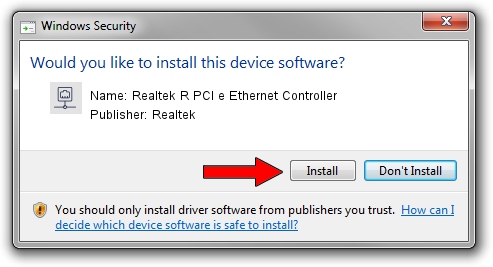Advertising seems to be blocked by your browser.
The ads help us provide this software and web site to you for free.
Please support our project by allowing our site to show ads.
Home /
Manufacturers /
Realtek /
Realtek R PCI e Ethernet Controller /
PCI/VEN_10EC&DEV_8166 /
7.133.0526.2020 May 26, 2020
Realtek Realtek R PCI e Ethernet Controller how to download and install the driver
Realtek R PCI e Ethernet Controller is a Network Adapters device. This driver was developed by Realtek. In order to make sure you are downloading the exact right driver the hardware id is PCI/VEN_10EC&DEV_8166.
1. How to manually install Realtek Realtek R PCI e Ethernet Controller driver
- Download the driver setup file for Realtek Realtek R PCI e Ethernet Controller driver from the location below. This is the download link for the driver version 7.133.0526.2020 dated 2020-05-26.
- Start the driver installation file from a Windows account with administrative rights. If your User Access Control Service (UAC) is running then you will have to confirm the installation of the driver and run the setup with administrative rights.
- Go through the driver setup wizard, which should be pretty easy to follow. The driver setup wizard will analyze your PC for compatible devices and will install the driver.
- Restart your computer and enjoy the fresh driver, as you can see it was quite smple.
Driver file size: 773542 bytes (755.41 KB)
This driver was installed by many users and received an average rating of 4.5 stars out of 86407 votes.
This driver is compatible with the following versions of Windows:
- This driver works on Windows 7 64 bits
- This driver works on Windows 8 64 bits
- This driver works on Windows 8.1 64 bits
- This driver works on Windows 10 64 bits
- This driver works on Windows 11 64 bits
2. Using DriverMax to install Realtek Realtek R PCI e Ethernet Controller driver
The advantage of using DriverMax is that it will install the driver for you in just a few seconds and it will keep each driver up to date. How easy can you install a driver with DriverMax? Let's follow a few steps!
- Start DriverMax and push on the yellow button that says ~SCAN FOR DRIVER UPDATES NOW~. Wait for DriverMax to analyze each driver on your PC.
- Take a look at the list of driver updates. Search the list until you locate the Realtek Realtek R PCI e Ethernet Controller driver. Click the Update button.
- That's it, you installed your first driver!

Aug 1 2024 12:39AM / Written by Daniel Statescu for DriverMax
follow @DanielStatescu