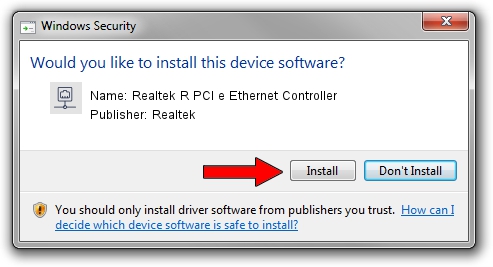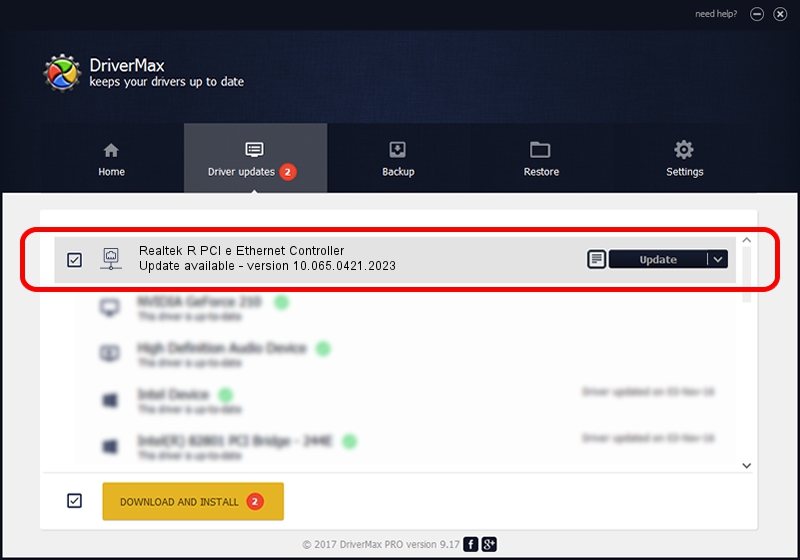Advertising seems to be blocked by your browser.
The ads help us provide this software and web site to you for free.
Please support our project by allowing our site to show ads.
Home /
Manufacturers /
Realtek /
Realtek R PCI e Ethernet Controller /
PCI/VEN_10EC&DEV_8166 /
10.065.0421.2023 Apr 21, 2023
Realtek Realtek R PCI e Ethernet Controller - two ways of downloading and installing the driver
Realtek R PCI e Ethernet Controller is a Network Adapters hardware device. The Windows version of this driver was developed by Realtek. The hardware id of this driver is PCI/VEN_10EC&DEV_8166; this string has to match your hardware.
1. How to manually install Realtek Realtek R PCI e Ethernet Controller driver
- Download the setup file for Realtek Realtek R PCI e Ethernet Controller driver from the location below. This download link is for the driver version 10.065.0421.2023 released on 2023-04-21.
- Start the driver setup file from a Windows account with administrative rights. If your User Access Control (UAC) is running then you will have to accept of the driver and run the setup with administrative rights.
- Go through the driver installation wizard, which should be quite easy to follow. The driver installation wizard will analyze your PC for compatible devices and will install the driver.
- Shutdown and restart your computer and enjoy the updated driver, as you can see it was quite smple.
Driver rating 3.7 stars out of 76265 votes.
2. How to install Realtek Realtek R PCI e Ethernet Controller driver using DriverMax
The most important advantage of using DriverMax is that it will setup the driver for you in just a few seconds and it will keep each driver up to date. How easy can you install a driver using DriverMax? Let's take a look!
- Start DriverMax and push on the yellow button named ~SCAN FOR DRIVER UPDATES NOW~. Wait for DriverMax to scan and analyze each driver on your computer.
- Take a look at the list of driver updates. Search the list until you find the Realtek Realtek R PCI e Ethernet Controller driver. Click on Update.
- Finished installing the driver!

Aug 26 2024 5:08PM / Written by Andreea Kartman for DriverMax
follow @DeeaKartman