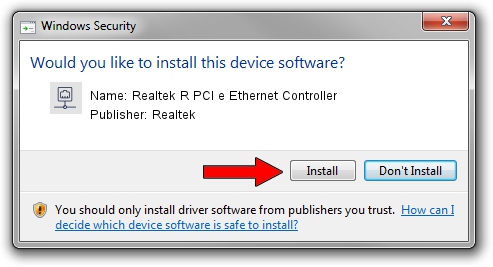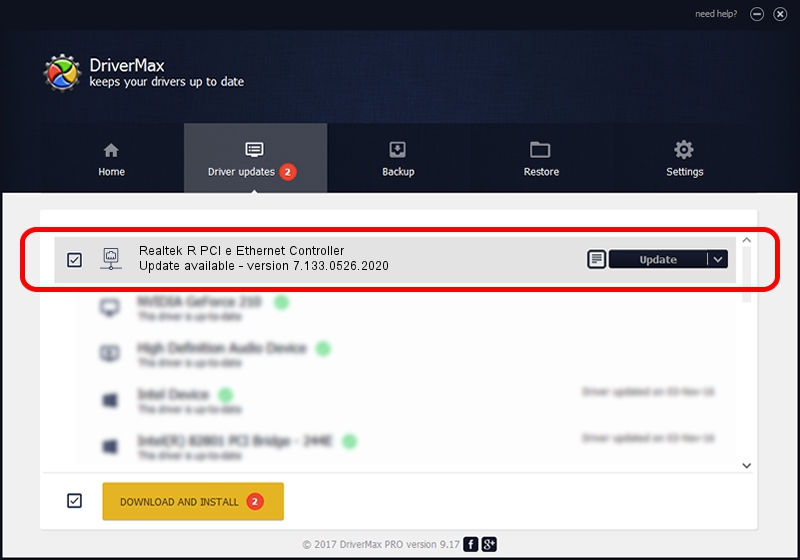Advertising seems to be blocked by your browser.
The ads help us provide this software and web site to you for free.
Please support our project by allowing our site to show ads.
Home /
Manufacturers /
Realtek /
Realtek R PCI e Ethernet Controller /
PCI/VEN_10EC&DEV_8161 /
7.133.0526.2020 May 26, 2020
Driver for Realtek Realtek R PCI e Ethernet Controller - downloading and installing it
Realtek R PCI e Ethernet Controller is a Network Adapters device. This driver was developed by Realtek. PCI/VEN_10EC&DEV_8161 is the matching hardware id of this device.
1. Install Realtek Realtek R PCI e Ethernet Controller driver manually
- You can download from the link below the driver installer file for the Realtek Realtek R PCI e Ethernet Controller driver. The archive contains version 7.133.0526.2020 dated 2020-05-26 of the driver.
- Run the driver installer file from a user account with administrative rights. If your User Access Control (UAC) is enabled please confirm the installation of the driver and run the setup with administrative rights.
- Go through the driver setup wizard, which will guide you; it should be pretty easy to follow. The driver setup wizard will analyze your computer and will install the right driver.
- When the operation finishes restart your computer in order to use the updated driver. It is as simple as that to install a Windows driver!
The file size of this driver is 773542 bytes (755.41 KB)
This driver received an average rating of 4.4 stars out of 86525 votes.
This driver will work for the following versions of Windows:
- This driver works on Windows 7 64 bits
- This driver works on Windows 8 64 bits
- This driver works on Windows 8.1 64 bits
- This driver works on Windows 10 64 bits
- This driver works on Windows 11 64 bits
2. Installing the Realtek Realtek R PCI e Ethernet Controller driver using DriverMax: the easy way
The advantage of using DriverMax is that it will install the driver for you in just a few seconds and it will keep each driver up to date, not just this one. How easy can you install a driver with DriverMax? Let's take a look!
- Open DriverMax and press on the yellow button that says ~SCAN FOR DRIVER UPDATES NOW~. Wait for DriverMax to scan and analyze each driver on your PC.
- Take a look at the list of detected driver updates. Scroll the list down until you find the Realtek Realtek R PCI e Ethernet Controller driver. Click the Update button.
- That's it, you installed your first driver!

Aug 1 2024 12:39AM / Written by Daniel Statescu for DriverMax
follow @DanielStatescu