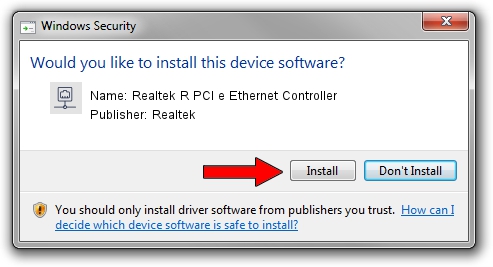Advertising seems to be blocked by your browser.
The ads help us provide this software and web site to you for free.
Please support our project by allowing our site to show ads.
Home /
Manufacturers /
Realtek /
Realtek R PCI e Ethernet Controller /
PCI/VEN_10EC&DEV_8136 /
7.130.0212.2020 Feb 12, 2020
Driver for Realtek Realtek R PCI e Ethernet Controller - downloading and installing it
Realtek R PCI e Ethernet Controller is a Network Adapters hardware device. This Windows driver was developed by Realtek. In order to make sure you are downloading the exact right driver the hardware id is PCI/VEN_10EC&DEV_8136.
1. How to manually install Realtek Realtek R PCI e Ethernet Controller driver
- Download the setup file for Realtek Realtek R PCI e Ethernet Controller driver from the link below. This download link is for the driver version 7.130.0212.2020 dated 2020-02-12.
- Start the driver setup file from a Windows account with administrative rights. If your User Access Control (UAC) is enabled then you will have to confirm the installation of the driver and run the setup with administrative rights.
- Go through the driver installation wizard, which should be pretty straightforward. The driver installation wizard will scan your PC for compatible devices and will install the driver.
- Restart your PC and enjoy the updated driver, as you can see it was quite smple.
Size of this driver: 782353 bytes (764.02 KB)
Driver rating 4.2 stars out of 41880 votes.
This driver was released for the following versions of Windows:
- This driver works on Windows 7 64 bits
- This driver works on Windows 8 64 bits
- This driver works on Windows 8.1 64 bits
- This driver works on Windows 10 64 bits
- This driver works on Windows 11 64 bits
2. How to use DriverMax to install Realtek Realtek R PCI e Ethernet Controller driver
The advantage of using DriverMax is that it will install the driver for you in the easiest possible way and it will keep each driver up to date, not just this one. How can you install a driver with DriverMax? Let's take a look!
- Open DriverMax and click on the yellow button named ~SCAN FOR DRIVER UPDATES NOW~. Wait for DriverMax to scan and analyze each driver on your PC.
- Take a look at the list of available driver updates. Scroll the list down until you locate the Realtek Realtek R PCI e Ethernet Controller driver. Click the Update button.
- Finished installing the driver!

Jul 28 2024 9:36PM / Written by Daniel Statescu for DriverMax
follow @DanielStatescu