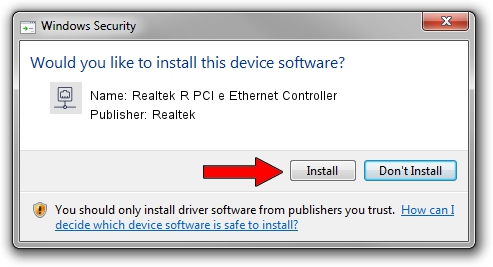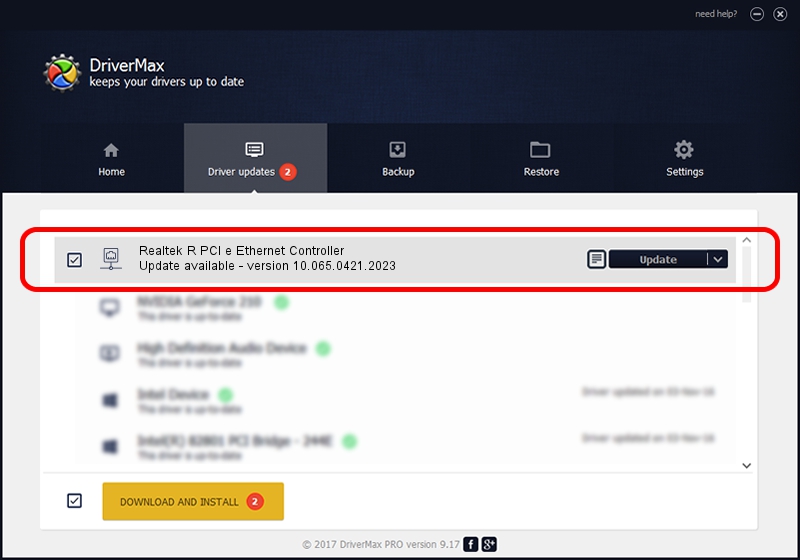Advertising seems to be blocked by your browser.
The ads help us provide this software and web site to you for free.
Please support our project by allowing our site to show ads.
Home /
Manufacturers /
Realtek /
Realtek R PCI e Ethernet Controller /
PCI/VEN_10EC&DEV_8136 /
10.065.0421.2023 Apr 21, 2023
Realtek Realtek R PCI e Ethernet Controller driver download and installation
Realtek R PCI e Ethernet Controller is a Network Adapters hardware device. The developer of this driver was Realtek. In order to make sure you are downloading the exact right driver the hardware id is PCI/VEN_10EC&DEV_8136.
1. Realtek Realtek R PCI e Ethernet Controller - install the driver manually
- Download the driver setup file for Realtek Realtek R PCI e Ethernet Controller driver from the link below. This is the download link for the driver version 10.065.0421.2023 dated 2023-04-21.
- Run the driver setup file from a Windows account with administrative rights. If your UAC (User Access Control) is running then you will have to accept of the driver and run the setup with administrative rights.
- Follow the driver installation wizard, which should be quite easy to follow. The driver installation wizard will scan your PC for compatible devices and will install the driver.
- Restart your PC and enjoy the updated driver, it is as simple as that.
This driver was installed by many users and received an average rating of 3.6 stars out of 76470 votes.
2. How to install Realtek Realtek R PCI e Ethernet Controller driver using DriverMax
The advantage of using DriverMax is that it will install the driver for you in the easiest possible way and it will keep each driver up to date, not just this one. How can you install a driver using DriverMax? Let's see!
- Open DriverMax and click on the yellow button named ~SCAN FOR DRIVER UPDATES NOW~. Wait for DriverMax to analyze each driver on your computer.
- Take a look at the list of available driver updates. Search the list until you locate the Realtek Realtek R PCI e Ethernet Controller driver. Click the Update button.
- That's all, the driver is now installed!

Aug 26 2024 5:03PM / Written by Andreea Kartman for DriverMax
follow @DeeaKartman