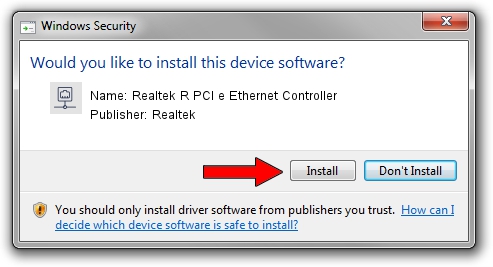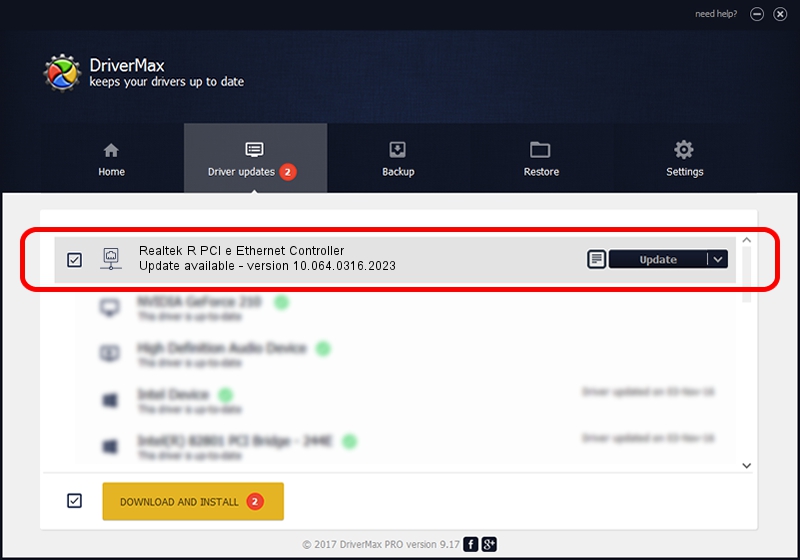Advertising seems to be blocked by your browser.
The ads help us provide this software and web site to you for free.
Please support our project by allowing our site to show ads.
Home /
Manufacturers /
Realtek /
Realtek R PCI e Ethernet Controller /
PCI/VEN_10EC&DEV_8136 /
10.064.0316.2023 Mar 16, 2023
Realtek Realtek R PCI e Ethernet Controller - two ways of downloading and installing the driver
Realtek R PCI e Ethernet Controller is a Network Adapters device. The developer of this driver was Realtek. The hardware id of this driver is PCI/VEN_10EC&DEV_8136; this string has to match your hardware.
1. Install Realtek Realtek R PCI e Ethernet Controller driver manually
- Download the setup file for Realtek Realtek R PCI e Ethernet Controller driver from the link below. This download link is for the driver version 10.064.0316.2023 released on 2023-03-16.
- Start the driver setup file from a Windows account with administrative rights. If your UAC (User Access Control) is running then you will have to confirm the installation of the driver and run the setup with administrative rights.
- Go through the driver setup wizard, which should be quite easy to follow. The driver setup wizard will scan your PC for compatible devices and will install the driver.
- Restart your PC and enjoy the fresh driver, it is as simple as that.
Size of this driver: 734057 bytes (716.85 KB)
This driver received an average rating of 4.8 stars out of 33463 votes.
This driver was released for the following versions of Windows:
- This driver works on Windows 10 64 bits
- This driver works on Windows 11 64 bits
2. Using DriverMax to install Realtek Realtek R PCI e Ethernet Controller driver
The most important advantage of using DriverMax is that it will setup the driver for you in just a few seconds and it will keep each driver up to date, not just this one. How easy can you install a driver with DriverMax? Let's take a look!
- Open DriverMax and press on the yellow button that says ~SCAN FOR DRIVER UPDATES NOW~. Wait for DriverMax to scan and analyze each driver on your computer.
- Take a look at the list of available driver updates. Scroll the list down until you find the Realtek Realtek R PCI e Ethernet Controller driver. Click the Update button.
- That's it, you installed your first driver!