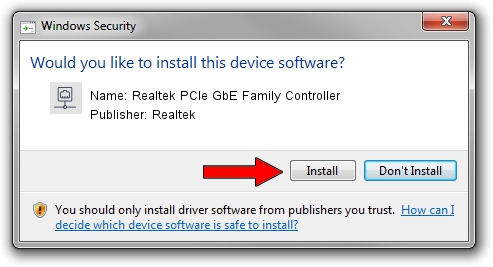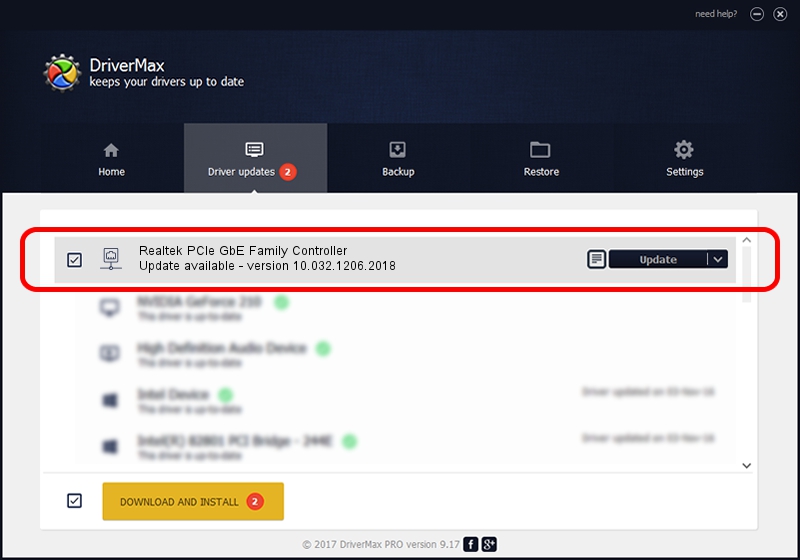Advertising seems to be blocked by your browser.
The ads help us provide this software and web site to you for free.
Please support our project by allowing our site to show ads.
Home /
Manufacturers /
Realtek /
Realtek PCIe GbE Family Controller /
PCI/VEN_10EC&DEV_8168&SUBSYS_90C1104D&REV_0C /
10.032.1206.2018 Dec 06, 2018
Realtek Realtek PCIe GbE Family Controller - two ways of downloading and installing the driver
Realtek PCIe GbE Family Controller is a Network Adapters hardware device. The Windows version of this driver was developed by Realtek. The hardware id of this driver is PCI/VEN_10EC&DEV_8168&SUBSYS_90C1104D&REV_0C.
1. How to manually install Realtek Realtek PCIe GbE Family Controller driver
- You can download from the link below the driver setup file for the Realtek Realtek PCIe GbE Family Controller driver. The archive contains version 10.032.1206.2018 released on 2018-12-06 of the driver.
- Run the driver installer file from a user account with the highest privileges (rights). If your UAC (User Access Control) is enabled please confirm the installation of the driver and run the setup with administrative rights.
- Go through the driver installation wizard, which will guide you; it should be pretty easy to follow. The driver installation wizard will scan your computer and will install the right driver.
- When the operation finishes restart your PC in order to use the updated driver. As you can see it was quite smple to install a Windows driver!
File size of the driver: 637578 bytes (622.63 KB)
This driver was installed by many users and received an average rating of 4.1 stars out of 61799 votes.
This driver is fully compatible with the following versions of Windows:
- This driver works on Windows 10 64 bits
- This driver works on Windows 11 64 bits
2. Installing the Realtek Realtek PCIe GbE Family Controller driver using DriverMax: the easy way
The advantage of using DriverMax is that it will setup the driver for you in just a few seconds and it will keep each driver up to date, not just this one. How can you install a driver using DriverMax? Let's see!
- Start DriverMax and click on the yellow button named ~SCAN FOR DRIVER UPDATES NOW~. Wait for DriverMax to scan and analyze each driver on your PC.
- Take a look at the list of available driver updates. Scroll the list down until you locate the Realtek Realtek PCIe GbE Family Controller driver. Click on Update.
- That's all, the driver is now installed!

Jun 30 2024 10:47PM / Written by Dan Armano for DriverMax
follow @danarm