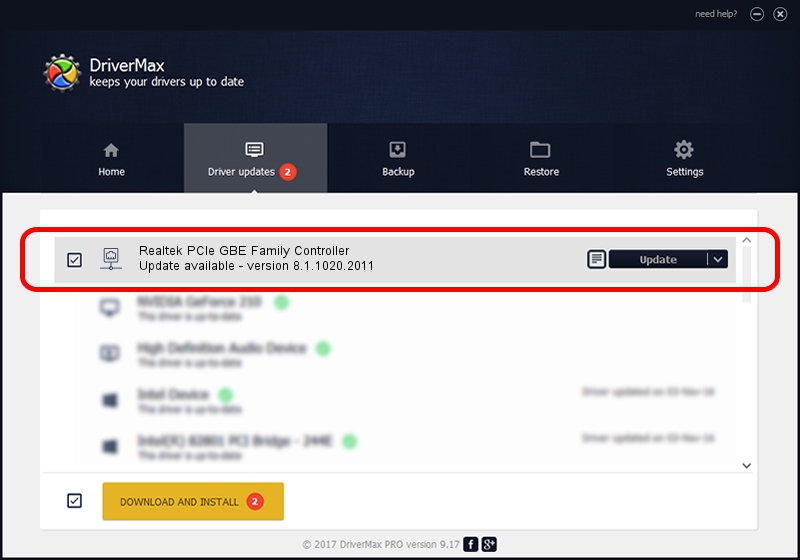Advertising seems to be blocked by your browser.
The ads help us provide this software and web site to you for free.
Please support our project by allowing our site to show ads.
Home /
Manufacturers /
Realtek /
Realtek PCIe GBE Family Controller /
PCI/VEN_10EC&DEV_8168&SUBSYS_90A5104D&REV_07 /
8.1.1020.2011 Oct 20, 2011
Download and install Realtek Realtek PCIe GBE Family Controller driver
Realtek PCIe GBE Family Controller is a Network Adapters hardware device. This Windows driver was developed by Realtek. The hardware id of this driver is PCI/VEN_10EC&DEV_8168&SUBSYS_90A5104D&REV_07.
1. How to manually install Realtek Realtek PCIe GBE Family Controller driver
- Download the setup file for Realtek Realtek PCIe GBE Family Controller driver from the link below. This is the download link for the driver version 8.1.1020.2011 dated 2011-10-20.
- Run the driver installation file from a Windows account with the highest privileges (rights). If your User Access Control Service (UAC) is started then you will have to accept of the driver and run the setup with administrative rights.
- Follow the driver installation wizard, which should be pretty easy to follow. The driver installation wizard will analyze your PC for compatible devices and will install the driver.
- Restart your computer and enjoy the fresh driver, it is as simple as that.
This driver was rated with an average of 3.6 stars by 90105 users.
2. Using DriverMax to install Realtek Realtek PCIe GBE Family Controller driver
The advantage of using DriverMax is that it will install the driver for you in just a few seconds and it will keep each driver up to date. How easy can you install a driver using DriverMax? Let's take a look!
- Open DriverMax and press on the yellow button that says ~SCAN FOR DRIVER UPDATES NOW~. Wait for DriverMax to analyze each driver on your PC.
- Take a look at the list of detected driver updates. Scroll the list down until you locate the Realtek Realtek PCIe GBE Family Controller driver. Click the Update button.
- That's all, the driver is now installed!

Aug 3 2016 10:55PM / Written by Daniel Statescu for DriverMax
follow @DanielStatescu