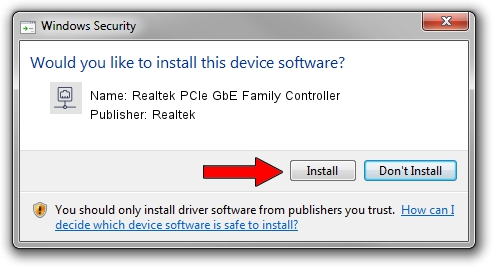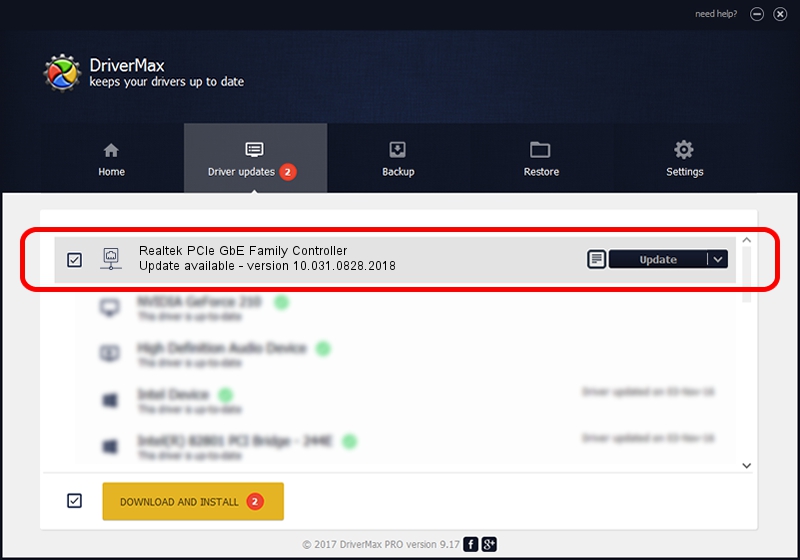Advertising seems to be blocked by your browser.
The ads help us provide this software and web site to you for free.
Please support our project by allowing our site to show ads.
Home /
Manufacturers /
Realtek /
Realtek PCIe GbE Family Controller /
PCI/VEN_10EC&DEV_8168&SUBSYS_84AF103C&REV_15 /
10.031.0828.2018 Aug 28, 2018
Download and install Realtek Realtek PCIe GbE Family Controller driver
Realtek PCIe GbE Family Controller is a Network Adapters hardware device. This driver was developed by Realtek. PCI/VEN_10EC&DEV_8168&SUBSYS_84AF103C&REV_15 is the matching hardware id of this device.
1. Manually install Realtek Realtek PCIe GbE Family Controller driver
- You can download from the link below the driver setup file for the Realtek Realtek PCIe GbE Family Controller driver. The archive contains version 10.031.0828.2018 released on 2018-08-28 of the driver.
- Run the driver installer file from a user account with the highest privileges (rights). If your User Access Control (UAC) is running please confirm the installation of the driver and run the setup with administrative rights.
- Go through the driver setup wizard, which will guide you; it should be quite easy to follow. The driver setup wizard will scan your PC and will install the right driver.
- When the operation finishes restart your PC in order to use the updated driver. It is as simple as that to install a Windows driver!
Driver file size: 620424 bytes (605.88 KB)
This driver was installed by many users and received an average rating of 5 stars out of 30858 votes.
This driver is compatible with the following versions of Windows:
- This driver works on Windows 10 64 bits
- This driver works on Windows 11 64 bits
2. How to use DriverMax to install Realtek Realtek PCIe GbE Family Controller driver
The advantage of using DriverMax is that it will setup the driver for you in the easiest possible way and it will keep each driver up to date, not just this one. How can you install a driver using DriverMax? Let's see!
- Open DriverMax and click on the yellow button named ~SCAN FOR DRIVER UPDATES NOW~. Wait for DriverMax to scan and analyze each driver on your computer.
- Take a look at the list of driver updates. Search the list until you find the Realtek Realtek PCIe GbE Family Controller driver. Click the Update button.
- Enjoy using the updated driver! :)

Jun 22 2024 8:22PM / Written by Andreea Kartman for DriverMax
follow @DeeaKartman