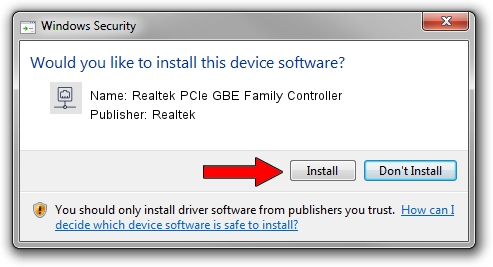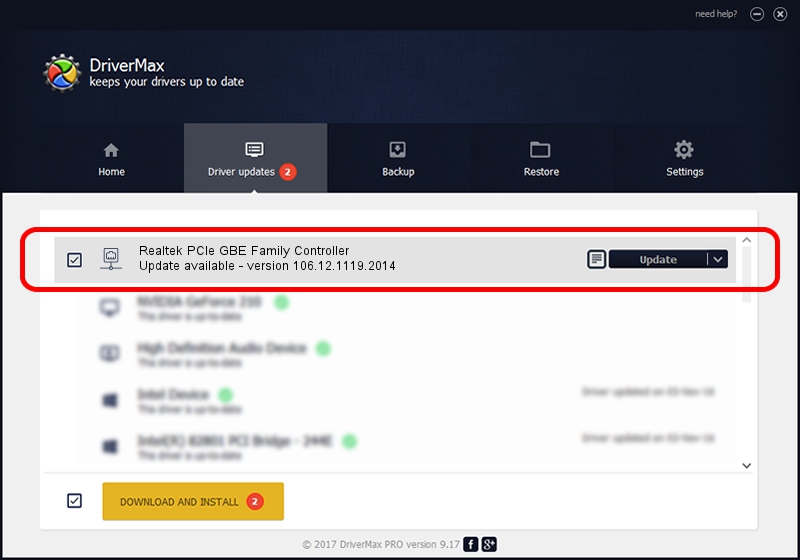Advertising seems to be blocked by your browser.
The ads help us provide this software and web site to you for free.
Please support our project by allowing our site to show ads.
Home /
Manufacturers /
Realtek /
Realtek PCIe GBE Family Controller /
PCI/VEN_10EC&DEV_8168&SUBSYS_80CC103C&REV_15 /
106.12.1119.2014 Nov 19, 2014
Realtek Realtek PCIe GBE Family Controller - two ways of downloading and installing the driver
Realtek PCIe GBE Family Controller is a Network Adapters device. The developer of this driver was Realtek. The hardware id of this driver is PCI/VEN_10EC&DEV_8168&SUBSYS_80CC103C&REV_15; this string has to match your hardware.
1. Manually install Realtek Realtek PCIe GBE Family Controller driver
- Download the driver setup file for Realtek Realtek PCIe GBE Family Controller driver from the link below. This is the download link for the driver version 106.12.1119.2014 dated 2014-11-19.
- Run the driver installation file from a Windows account with administrative rights. If your UAC (User Access Control) is running then you will have to confirm the installation of the driver and run the setup with administrative rights.
- Follow the driver setup wizard, which should be quite straightforward. The driver setup wizard will scan your PC for compatible devices and will install the driver.
- Restart your PC and enjoy the new driver, as you can see it was quite smple.
This driver received an average rating of 3.8 stars out of 55729 votes.
2. How to use DriverMax to install Realtek Realtek PCIe GBE Family Controller driver
The advantage of using DriverMax is that it will install the driver for you in just a few seconds and it will keep each driver up to date, not just this one. How can you install a driver with DriverMax? Let's see!
- Start DriverMax and click on the yellow button that says ~SCAN FOR DRIVER UPDATES NOW~. Wait for DriverMax to analyze each driver on your computer.
- Take a look at the list of available driver updates. Search the list until you locate the Realtek Realtek PCIe GBE Family Controller driver. Click on Update.
- Finished installing the driver!

Jun 20 2016 12:48PM / Written by Dan Armano for DriverMax
follow @danarm