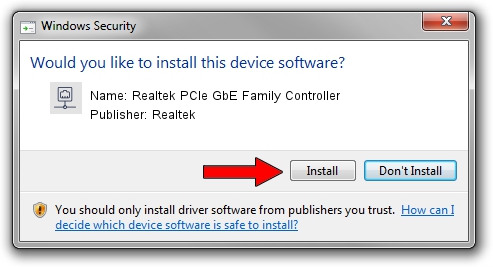Advertising seems to be blocked by your browser.
The ads help us provide this software and web site to you for free.
Please support our project by allowing our site to show ads.
Home /
Manufacturers /
Realtek /
Realtek PCIe GbE Family Controller /
PCI/VEN_10EC&DEV_8168&SUBSYS_75261462&REV_02 /
8.068.0828.2018 Aug 28, 2018
Download and install Realtek Realtek PCIe GbE Family Controller driver
Realtek PCIe GbE Family Controller is a Network Adapters hardware device. The Windows version of this driver was developed by Realtek. The hardware id of this driver is PCI/VEN_10EC&DEV_8168&SUBSYS_75261462&REV_02; this string has to match your hardware.
1. How to manually install Realtek Realtek PCIe GbE Family Controller driver
- Download the driver setup file for Realtek Realtek PCIe GbE Family Controller driver from the location below. This download link is for the driver version 8.068.0828.2018 released on 2018-08-28.
- Run the driver installation file from a Windows account with the highest privileges (rights). If your User Access Control (UAC) is enabled then you will have to accept of the driver and run the setup with administrative rights.
- Follow the driver installation wizard, which should be pretty straightforward. The driver installation wizard will analyze your PC for compatible devices and will install the driver.
- Restart your PC and enjoy the updated driver, it is as simple as that.
Download size of the driver: 679934 bytes (664.00 KB)
This driver received an average rating of 4.9 stars out of 11148 votes.
This driver was released for the following versions of Windows:
- This driver works on Windows 8 64 bits
- This driver works on Windows 8.1 64 bits
- This driver works on Windows 10 64 bits
- This driver works on Windows 11 64 bits
2. Using DriverMax to install Realtek Realtek PCIe GbE Family Controller driver
The advantage of using DriverMax is that it will setup the driver for you in the easiest possible way and it will keep each driver up to date, not just this one. How can you install a driver using DriverMax? Let's follow a few steps!
- Open DriverMax and press on the yellow button that says ~SCAN FOR DRIVER UPDATES NOW~. Wait for DriverMax to scan and analyze each driver on your PC.
- Take a look at the list of detected driver updates. Scroll the list down until you locate the Realtek Realtek PCIe GbE Family Controller driver. Click the Update button.
- Finished installing the driver!

Jun 26 2024 1:19PM / Written by Daniel Statescu for DriverMax
follow @DanielStatescu