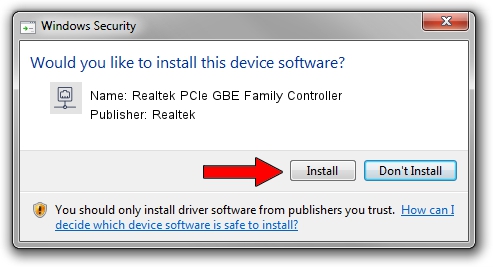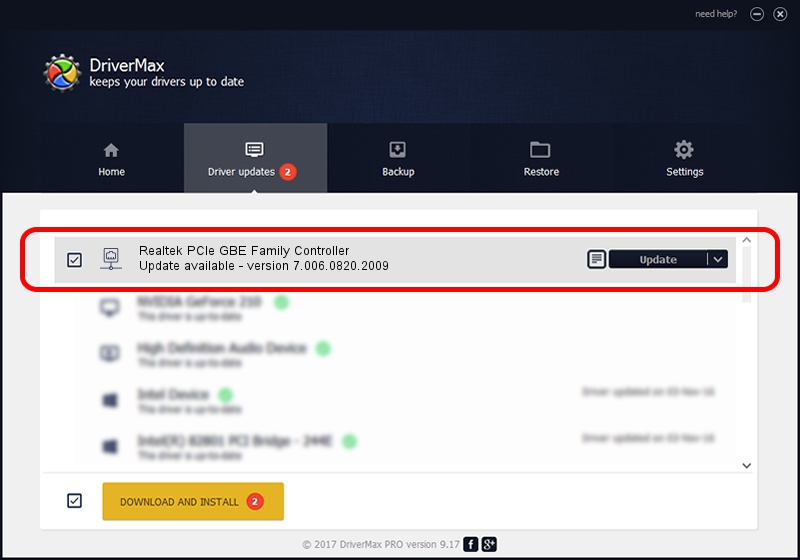Advertising seems to be blocked by your browser.
The ads help us provide this software and web site to you for free.
Please support our project by allowing our site to show ads.
Home /
Manufacturers /
Realtek /
Realtek PCIe GBE Family Controller /
PCI/VEN_10EC&DEV_8168&SUBSYS_732A1462&REV_01 /
7.006.0820.2009 Aug 20, 2009
Realtek Realtek PCIe GBE Family Controller - two ways of downloading and installing the driver
Realtek PCIe GBE Family Controller is a Network Adapters device. This Windows driver was developed by Realtek. In order to make sure you are downloading the exact right driver the hardware id is PCI/VEN_10EC&DEV_8168&SUBSYS_732A1462&REV_01.
1. Manually install Realtek Realtek PCIe GBE Family Controller driver
- Download the driver setup file for Realtek Realtek PCIe GBE Family Controller driver from the link below. This is the download link for the driver version 7.006.0820.2009 released on 2009-08-20.
- Start the driver setup file from a Windows account with administrative rights. If your User Access Control Service (UAC) is enabled then you will have to accept of the driver and run the setup with administrative rights.
- Go through the driver installation wizard, which should be pretty easy to follow. The driver installation wizard will scan your PC for compatible devices and will install the driver.
- Shutdown and restart your computer and enjoy the new driver, it is as simple as that.
Driver rating 3.3 stars out of 89386 votes.
2. Installing the Realtek Realtek PCIe GBE Family Controller driver using DriverMax: the easy way
The advantage of using DriverMax is that it will setup the driver for you in just a few seconds and it will keep each driver up to date. How easy can you install a driver with DriverMax? Let's follow a few steps!
- Start DriverMax and press on the yellow button that says ~SCAN FOR DRIVER UPDATES NOW~. Wait for DriverMax to scan and analyze each driver on your PC.
- Take a look at the list of available driver updates. Search the list until you find the Realtek Realtek PCIe GBE Family Controller driver. Click on Update.
- Finished installing the driver!

Jul 23 2016 1:16AM / Written by Daniel Statescu for DriverMax
follow @DanielStatescu