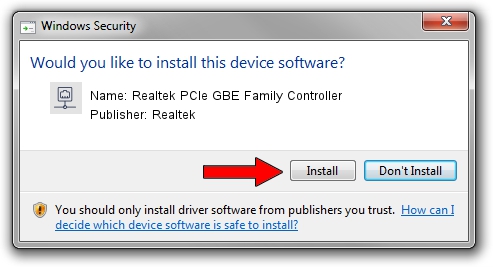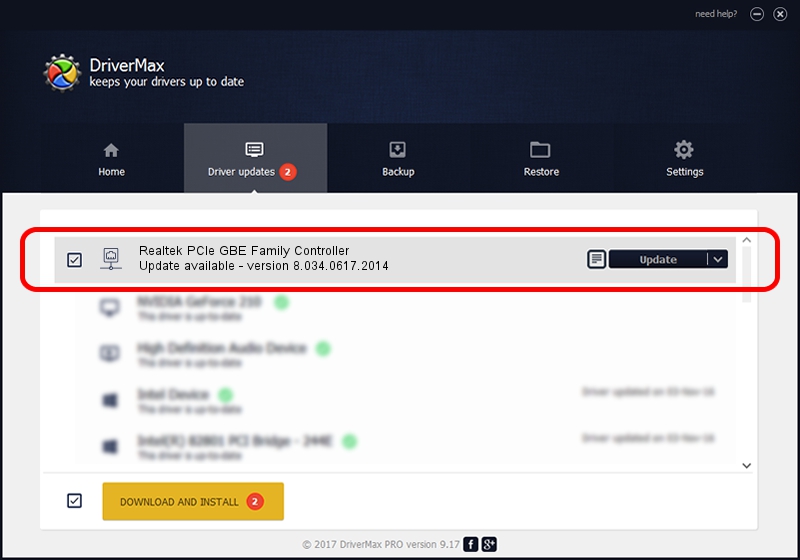Advertising seems to be blocked by your browser.
The ads help us provide this software and web site to you for free.
Please support our project by allowing our site to show ads.
Home /
Manufacturers /
Realtek /
Realtek PCIe GBE Family Controller /
PCI/VEN_10EC&DEV_8168&SUBSYS_54561558&REV_12 /
8.034.0617.2014 Jun 17, 2014
Download and install Realtek Realtek PCIe GBE Family Controller driver
Realtek PCIe GBE Family Controller is a Network Adapters hardware device. The Windows version of this driver was developed by Realtek. The hardware id of this driver is PCI/VEN_10EC&DEV_8168&SUBSYS_54561558&REV_12.
1. Realtek Realtek PCIe GBE Family Controller driver - how to install it manually
- Download the setup file for Realtek Realtek PCIe GBE Family Controller driver from the location below. This download link is for the driver version 8.034.0617.2014 released on 2014-06-17.
- Start the driver setup file from a Windows account with administrative rights. If your UAC (User Access Control) is enabled then you will have to confirm the installation of the driver and run the setup with administrative rights.
- Go through the driver setup wizard, which should be pretty easy to follow. The driver setup wizard will analyze your PC for compatible devices and will install the driver.
- Shutdown and restart your computer and enjoy the new driver, as you can see it was quite smple.
Driver rating 3.7 stars out of 13009 votes.
2. Using DriverMax to install Realtek Realtek PCIe GBE Family Controller driver
The most important advantage of using DriverMax is that it will setup the driver for you in the easiest possible way and it will keep each driver up to date. How can you install a driver with DriverMax? Let's follow a few steps!
- Open DriverMax and press on the yellow button named ~SCAN FOR DRIVER UPDATES NOW~. Wait for DriverMax to scan and analyze each driver on your computer.
- Take a look at the list of available driver updates. Search the list until you locate the Realtek Realtek PCIe GBE Family Controller driver. Click the Update button.
- Finished installing the driver!

Jun 27 2016 1:06AM / Written by Andreea Kartman for DriverMax
follow @DeeaKartman