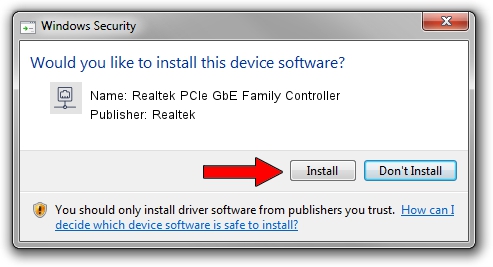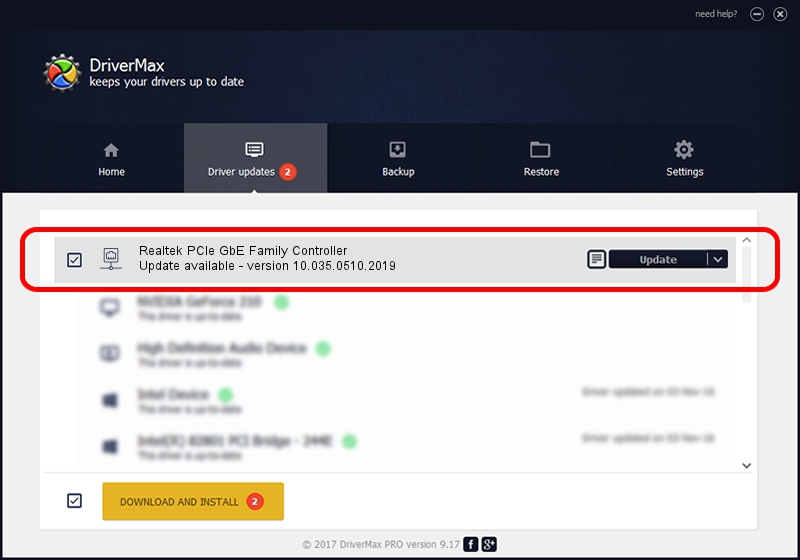Advertising seems to be blocked by your browser.
The ads help us provide this software and web site to you for free.
Please support our project by allowing our site to show ads.
Home /
Manufacturers /
Realtek /
Realtek PCIe GbE Family Controller /
PCI/VEN_10EC&DEV_8168&SUBSYS_385417AA&REV_10 /
10.035.0510.2019 May 10, 2019
Realtek Realtek PCIe GbE Family Controller how to download and install the driver
Realtek PCIe GbE Family Controller is a Network Adapters device. This Windows driver was developed by Realtek. The hardware id of this driver is PCI/VEN_10EC&DEV_8168&SUBSYS_385417AA&REV_10.
1. Realtek Realtek PCIe GbE Family Controller - install the driver manually
- Download the setup file for Realtek Realtek PCIe GbE Family Controller driver from the link below. This download link is for the driver version 10.035.0510.2019 released on 2019-05-10.
- Run the driver installation file from a Windows account with the highest privileges (rights). If your User Access Control Service (UAC) is running then you will have to accept of the driver and run the setup with administrative rights.
- Follow the driver installation wizard, which should be quite straightforward. The driver installation wizard will scan your PC for compatible devices and will install the driver.
- Shutdown and restart your PC and enjoy the new driver, it is as simple as that.
Size of this driver: 655875 bytes (640.50 KB)
Driver rating 4.7 stars out of 79606 votes.
This driver is fully compatible with the following versions of Windows:
- This driver works on Windows 10 64 bits
- This driver works on Windows 11 64 bits
2. The easy way: using DriverMax to install Realtek Realtek PCIe GbE Family Controller driver
The advantage of using DriverMax is that it will setup the driver for you in the easiest possible way and it will keep each driver up to date. How easy can you install a driver with DriverMax? Let's see!
- Open DriverMax and press on the yellow button that says ~SCAN FOR DRIVER UPDATES NOW~. Wait for DriverMax to scan and analyze each driver on your computer.
- Take a look at the list of detected driver updates. Search the list until you locate the Realtek Realtek PCIe GbE Family Controller driver. Click on Update.
- That's it, you installed your first driver!

Jul 9 2024 4:55AM / Written by Dan Armano for DriverMax
follow @danarm