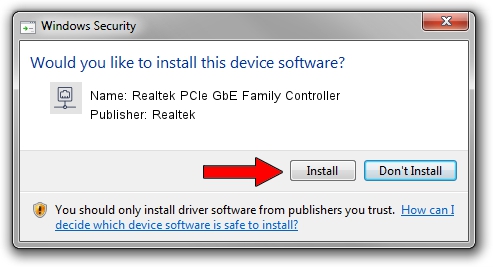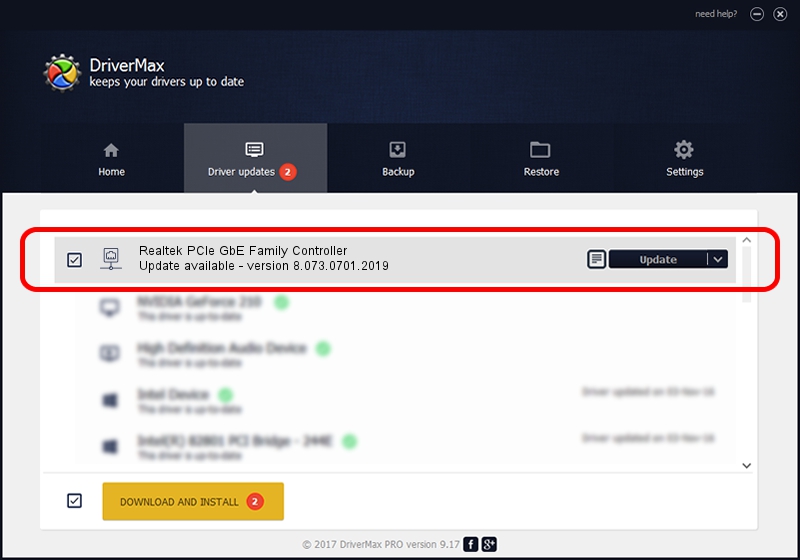Advertising seems to be blocked by your browser.
The ads help us provide this software and web site to you for free.
Please support our project by allowing our site to show ads.
Home /
Manufacturers /
Realtek /
Realtek PCIe GbE Family Controller /
PCI/VEN_10EC&DEV_8168&SUBSYS_381517AA&REV_15 /
8.073.0701.2019 Jul 01, 2019
Realtek Realtek PCIe GbE Family Controller how to download and install the driver
Realtek PCIe GbE Family Controller is a Network Adapters device. The Windows version of this driver was developed by Realtek. The hardware id of this driver is PCI/VEN_10EC&DEV_8168&SUBSYS_381517AA&REV_15; this string has to match your hardware.
1. Realtek Realtek PCIe GbE Family Controller driver - how to install it manually
- You can download from the link below the driver installer file for the Realtek Realtek PCIe GbE Family Controller driver. The archive contains version 8.073.0701.2019 dated 2019-07-01 of the driver.
- Run the driver installer file from a user account with the highest privileges (rights). If your User Access Control Service (UAC) is started please confirm the installation of the driver and run the setup with administrative rights.
- Go through the driver installation wizard, which will guide you; it should be pretty easy to follow. The driver installation wizard will analyze your PC and will install the right driver.
- When the operation finishes shutdown and restart your PC in order to use the updated driver. As you can see it was quite smple to install a Windows driver!
Driver file size: 724610 bytes (707.63 KB)
This driver received an average rating of 5 stars out of 41554 votes.
This driver was released for the following versions of Windows:
- This driver works on Windows 8 64 bits
- This driver works on Windows 8.1 64 bits
- This driver works on Windows 10 64 bits
- This driver works on Windows 11 64 bits
2. Installing the Realtek Realtek PCIe GbE Family Controller driver using DriverMax: the easy way
The most important advantage of using DriverMax is that it will install the driver for you in the easiest possible way and it will keep each driver up to date, not just this one. How can you install a driver using DriverMax? Let's follow a few steps!
- Start DriverMax and push on the yellow button that says ~SCAN FOR DRIVER UPDATES NOW~. Wait for DriverMax to analyze each driver on your computer.
- Take a look at the list of available driver updates. Search the list until you locate the Realtek Realtek PCIe GbE Family Controller driver. Click the Update button.
- That's it, you installed your first driver!

Jul 18 2024 6:30PM / Written by Andreea Kartman for DriverMax
follow @DeeaKartman