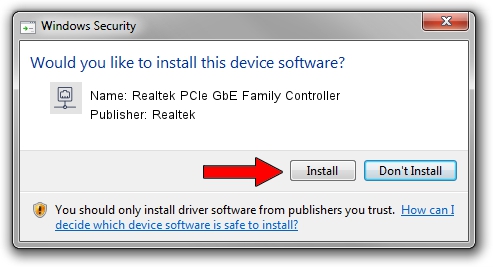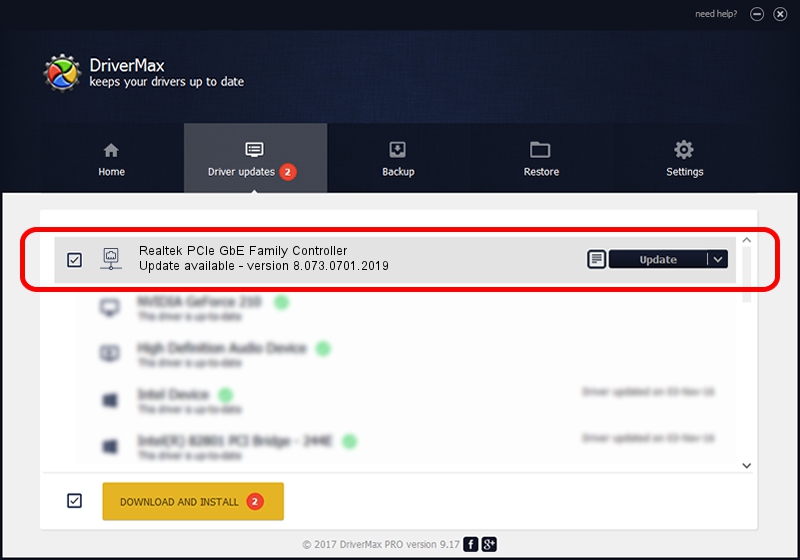Advertising seems to be blocked by your browser.
The ads help us provide this software and web site to you for free.
Please support our project by allowing our site to show ads.
Home /
Manufacturers /
Realtek /
Realtek PCIe GbE Family Controller /
PCI/VEN_10EC&DEV_8168&SUBSYS_3610103C /
8.073.0701.2019 Jul 01, 2019
Realtek Realtek PCIe GbE Family Controller - two ways of downloading and installing the driver
Realtek PCIe GbE Family Controller is a Network Adapters hardware device. This Windows driver was developed by Realtek. PCI/VEN_10EC&DEV_8168&SUBSYS_3610103C is the matching hardware id of this device.
1. Realtek Realtek PCIe GbE Family Controller - install the driver manually
- Download the setup file for Realtek Realtek PCIe GbE Family Controller driver from the link below. This download link is for the driver version 8.073.0701.2019 released on 2019-07-01.
- Run the driver setup file from a Windows account with the highest privileges (rights). If your UAC (User Access Control) is running then you will have to accept of the driver and run the setup with administrative rights.
- Follow the driver setup wizard, which should be pretty straightforward. The driver setup wizard will analyze your PC for compatible devices and will install the driver.
- Restart your PC and enjoy the new driver, it is as simple as that.
Download size of the driver: 724610 bytes (707.63 KB)
This driver was installed by many users and received an average rating of 4.4 stars out of 44363 votes.
This driver is compatible with the following versions of Windows:
- This driver works on Windows 8 64 bits
- This driver works on Windows 8.1 64 bits
- This driver works on Windows 10 64 bits
- This driver works on Windows 11 64 bits
2. How to use DriverMax to install Realtek Realtek PCIe GbE Family Controller driver
The advantage of using DriverMax is that it will setup the driver for you in the easiest possible way and it will keep each driver up to date. How easy can you install a driver using DriverMax? Let's see!
- Open DriverMax and click on the yellow button named ~SCAN FOR DRIVER UPDATES NOW~. Wait for DriverMax to scan and analyze each driver on your computer.
- Take a look at the list of driver updates. Scroll the list down until you find the Realtek Realtek PCIe GbE Family Controller driver. Click on Update.
- That's all, the driver is now installed!

Jul 18 2024 5:37PM / Written by Daniel Statescu for DriverMax
follow @DanielStatescu