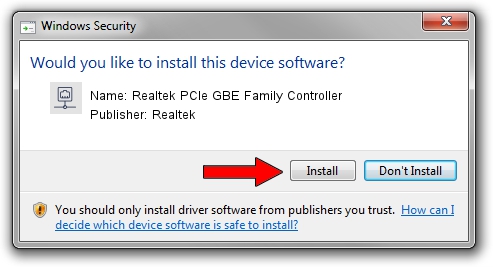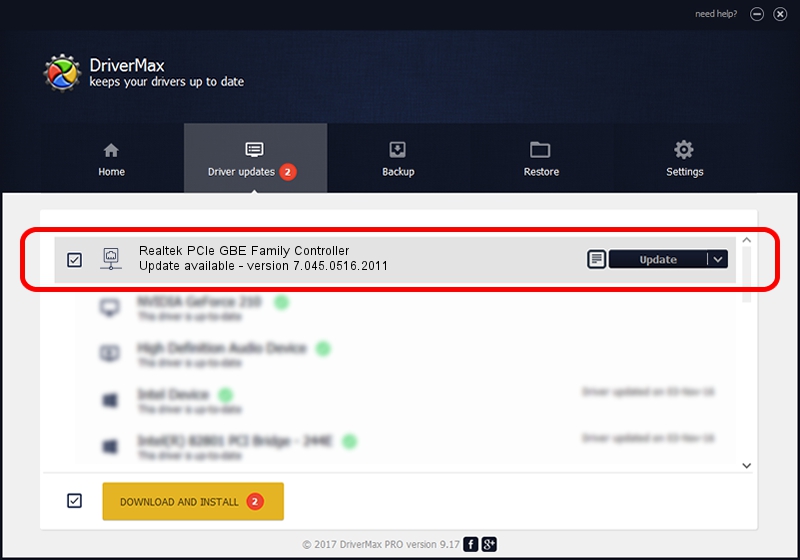Advertising seems to be blocked by your browser.
The ads help us provide this software and web site to you for free.
Please support our project by allowing our site to show ads.
Home /
Manufacturers /
Realtek /
Realtek PCIe GBE Family Controller /
PCI/VEN_10EC&DEV_8168&SUBSYS_3061103C /
7.045.0516.2011 May 16, 2011
Driver for Realtek Realtek PCIe GBE Family Controller - downloading and installing it
Realtek PCIe GBE Family Controller is a Network Adapters device. This Windows driver was developed by Realtek. PCI/VEN_10EC&DEV_8168&SUBSYS_3061103C is the matching hardware id of this device.
1. How to manually install Realtek Realtek PCIe GBE Family Controller driver
- Download the setup file for Realtek Realtek PCIe GBE Family Controller driver from the link below. This download link is for the driver version 7.045.0516.2011 released on 2011-05-16.
- Run the driver setup file from a Windows account with administrative rights. If your UAC (User Access Control) is started then you will have to accept of the driver and run the setup with administrative rights.
- Go through the driver setup wizard, which should be quite easy to follow. The driver setup wizard will analyze your PC for compatible devices and will install the driver.
- Restart your PC and enjoy the fresh driver, as you can see it was quite smple.
Download size of the driver: 352190 bytes (343.94 KB)
This driver was installed by many users and received an average rating of 4.5 stars out of 77944 votes.
This driver is fully compatible with the following versions of Windows:
- This driver works on Windows 2000 32 bits
- This driver works on Windows Server 2003 32 bits
- This driver works on Windows XP 32 bits
- This driver works on Windows Vista 32 bits
- This driver works on Windows 7 32 bits
- This driver works on Windows 8 32 bits
- This driver works on Windows 8.1 32 bits
- This driver works on Windows 10 32 bits
- This driver works on Windows 11 32 bits
2. Installing the Realtek Realtek PCIe GBE Family Controller driver using DriverMax: the easy way
The advantage of using DriverMax is that it will setup the driver for you in the easiest possible way and it will keep each driver up to date. How can you install a driver using DriverMax? Let's take a look!
- Open DriverMax and click on the yellow button that says ~SCAN FOR DRIVER UPDATES NOW~. Wait for DriverMax to scan and analyze each driver on your computer.
- Take a look at the list of available driver updates. Search the list until you find the Realtek Realtek PCIe GBE Family Controller driver. Click on Update.
- Enjoy using the updated driver! :)

Aug 8 2016 1:34AM / Written by Andreea Kartman for DriverMax
follow @DeeaKartman