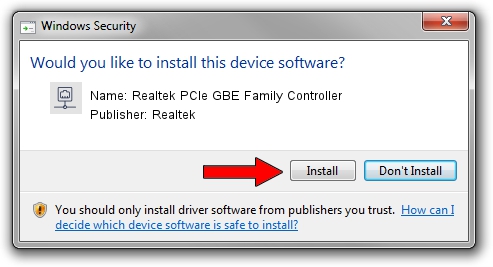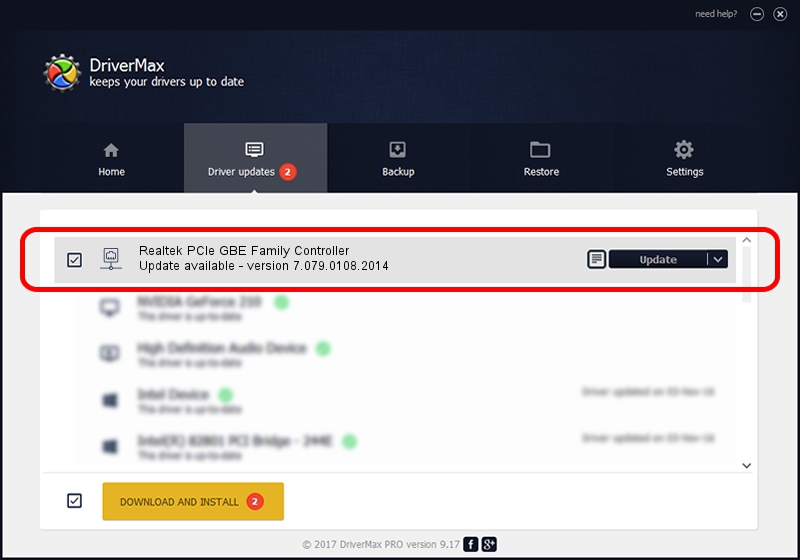Advertising seems to be blocked by your browser.
The ads help us provide this software and web site to you for free.
Please support our project by allowing our site to show ads.
Home /
Manufacturers /
Realtek /
Realtek PCIe GBE Family Controller /
PCI/VEN_10EC&DEV_8168&SUBSYS_21E8103C&REV_07 /
7.079.0108.2014 Jan 08, 2014
Driver for Realtek Realtek PCIe GBE Family Controller - downloading and installing it
Realtek PCIe GBE Family Controller is a Network Adapters hardware device. This Windows driver was developed by Realtek. PCI/VEN_10EC&DEV_8168&SUBSYS_21E8103C&REV_07 is the matching hardware id of this device.
1. Manually install Realtek Realtek PCIe GBE Family Controller driver
- You can download from the link below the driver installer file for the Realtek Realtek PCIe GBE Family Controller driver. The archive contains version 7.079.0108.2014 released on 2014-01-08 of the driver.
- Run the driver installer file from a user account with administrative rights. If your UAC (User Access Control) is enabled please accept of the driver and run the setup with administrative rights.
- Go through the driver installation wizard, which will guide you; it should be quite easy to follow. The driver installation wizard will scan your PC and will install the right driver.
- When the operation finishes restart your computer in order to use the updated driver. As you can see it was quite smple to install a Windows driver!
Driver rating 3.8 stars out of 56433 votes.
2. Installing the Realtek Realtek PCIe GBE Family Controller driver using DriverMax: the easy way
The advantage of using DriverMax is that it will setup the driver for you in the easiest possible way and it will keep each driver up to date. How can you install a driver using DriverMax? Let's take a look!
- Start DriverMax and press on the yellow button named ~SCAN FOR DRIVER UPDATES NOW~. Wait for DriverMax to analyze each driver on your PC.
- Take a look at the list of available driver updates. Search the list until you find the Realtek Realtek PCIe GBE Family Controller driver. Click the Update button.
- That's all, the driver is now installed!

Jul 22 2016 9:13PM / Written by Andreea Kartman for DriverMax
follow @DeeaKartman