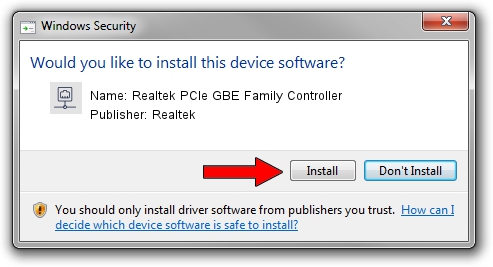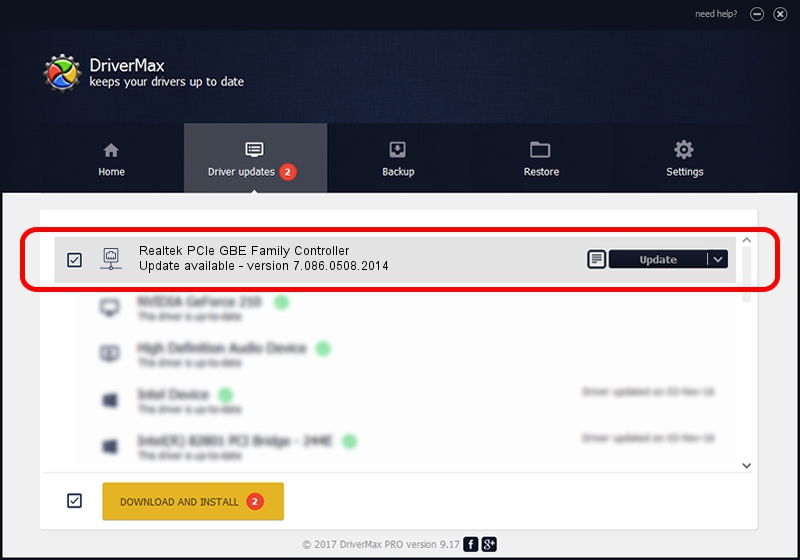Advertising seems to be blocked by your browser.
The ads help us provide this software and web site to you for free.
Please support our project by allowing our site to show ads.
Home /
Manufacturers /
Realtek /
Realtek PCIe GBE Family Controller /
PCI/VEN_10EC&DEV_8168&SUBSYS_18EA103C&REV_0C /
7.086.0508.2014 May 08, 2014
Realtek Realtek PCIe GBE Family Controller how to download and install the driver
Realtek PCIe GBE Family Controller is a Network Adapters device. This Windows driver was developed by Realtek. PCI/VEN_10EC&DEV_8168&SUBSYS_18EA103C&REV_0C is the matching hardware id of this device.
1. Manually install Realtek Realtek PCIe GBE Family Controller driver
- Download the driver setup file for Realtek Realtek PCIe GBE Family Controller driver from the location below. This download link is for the driver version 7.086.0508.2014 dated 2014-05-08.
- Run the driver installation file from a Windows account with administrative rights. If your UAC (User Access Control) is started then you will have to confirm the installation of the driver and run the setup with administrative rights.
- Go through the driver installation wizard, which should be quite straightforward. The driver installation wizard will scan your PC for compatible devices and will install the driver.
- Shutdown and restart your computer and enjoy the fresh driver, it is as simple as that.
This driver was rated with an average of 3.8 stars by 35472 users.
2. Using DriverMax to install Realtek Realtek PCIe GBE Family Controller driver
The most important advantage of using DriverMax is that it will install the driver for you in just a few seconds and it will keep each driver up to date, not just this one. How easy can you install a driver with DriverMax? Let's take a look!
- Start DriverMax and click on the yellow button named ~SCAN FOR DRIVER UPDATES NOW~. Wait for DriverMax to analyze each driver on your computer.
- Take a look at the list of driver updates. Scroll the list down until you locate the Realtek Realtek PCIe GBE Family Controller driver. Click on Update.
- That's it, you installed your first driver!

Jul 2 2016 6:28AM / Written by Andreea Kartman for DriverMax
follow @DeeaKartman