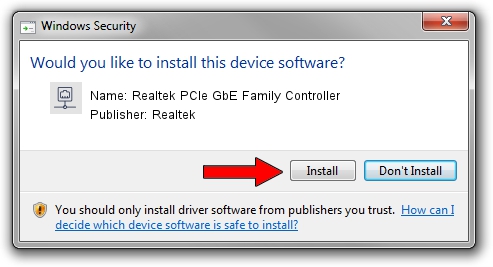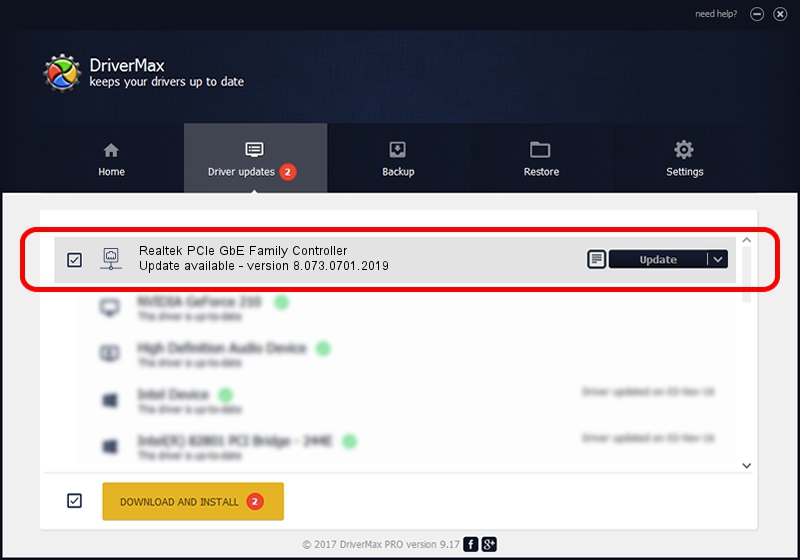Advertising seems to be blocked by your browser.
The ads help us provide this software and web site to you for free.
Please support our project by allowing our site to show ads.
Home /
Manufacturers /
Realtek /
Realtek PCIe GbE Family Controller /
PCI/VEN_10EC&DEV_8168&SUBSYS_17751854&REV_03 /
8.073.0701.2019 Jul 01, 2019
Driver for Realtek Realtek PCIe GbE Family Controller - downloading and installing it
Realtek PCIe GbE Family Controller is a Network Adapters device. This driver was developed by Realtek. In order to make sure you are downloading the exact right driver the hardware id is PCI/VEN_10EC&DEV_8168&SUBSYS_17751854&REV_03.
1. Realtek Realtek PCIe GbE Family Controller - install the driver manually
- You can download from the link below the driver installer file for the Realtek Realtek PCIe GbE Family Controller driver. The archive contains version 8.073.0701.2019 released on 2019-07-01 of the driver.
- Start the driver installer file from a user account with administrative rights. If your UAC (User Access Control) is running please accept of the driver and run the setup with administrative rights.
- Go through the driver setup wizard, which will guide you; it should be quite easy to follow. The driver setup wizard will analyze your PC and will install the right driver.
- When the operation finishes restart your PC in order to use the updated driver. It is as simple as that to install a Windows driver!
The file size of this driver is 724610 bytes (707.63 KB)
This driver was rated with an average of 4.3 stars by 15574 users.
This driver will work for the following versions of Windows:
- This driver works on Windows 8 64 bits
- This driver works on Windows 8.1 64 bits
- This driver works on Windows 10 64 bits
- This driver works on Windows 11 64 bits
2. Installing the Realtek Realtek PCIe GbE Family Controller driver using DriverMax: the easy way
The advantage of using DriverMax is that it will install the driver for you in just a few seconds and it will keep each driver up to date, not just this one. How can you install a driver using DriverMax? Let's follow a few steps!
- Open DriverMax and click on the yellow button that says ~SCAN FOR DRIVER UPDATES NOW~. Wait for DriverMax to analyze each driver on your PC.
- Take a look at the list of available driver updates. Scroll the list down until you find the Realtek Realtek PCIe GbE Family Controller driver. Click on Update.
- Finished installing the driver!

Jul 18 2024 2:25PM / Written by Daniel Statescu for DriverMax
follow @DanielStatescu