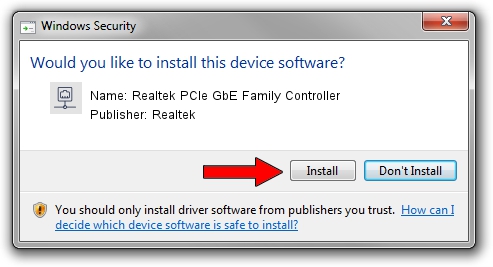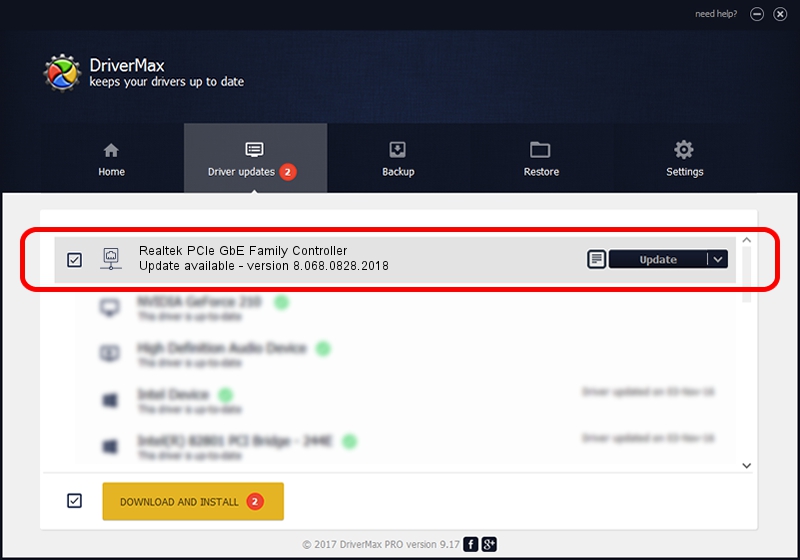Advertising seems to be blocked by your browser.
The ads help us provide this software and web site to you for free.
Please support our project by allowing our site to show ads.
Home /
Manufacturers /
Realtek /
Realtek PCIe GbE Family Controller /
PCI/VEN_10EC&DEV_8168&SUBSYS_167E103C&REV_06 /
8.068.0828.2018 Aug 28, 2018
Driver for Realtek Realtek PCIe GbE Family Controller - downloading and installing it
Realtek PCIe GbE Family Controller is a Network Adapters device. This Windows driver was developed by Realtek. The hardware id of this driver is PCI/VEN_10EC&DEV_8168&SUBSYS_167E103C&REV_06.
1. Realtek Realtek PCIe GbE Family Controller driver - how to install it manually
- Download the setup file for Realtek Realtek PCIe GbE Family Controller driver from the link below. This download link is for the driver version 8.068.0828.2018 dated 2018-08-28.
- Run the driver installation file from a Windows account with administrative rights. If your UAC (User Access Control) is started then you will have to accept of the driver and run the setup with administrative rights.
- Follow the driver installation wizard, which should be pretty straightforward. The driver installation wizard will scan your PC for compatible devices and will install the driver.
- Restart your PC and enjoy the fresh driver, it is as simple as that.
The file size of this driver is 679934 bytes (664.00 KB)
This driver received an average rating of 4 stars out of 88706 votes.
This driver is fully compatible with the following versions of Windows:
- This driver works on Windows 8 64 bits
- This driver works on Windows 8.1 64 bits
- This driver works on Windows 10 64 bits
- This driver works on Windows 11 64 bits
2. How to use DriverMax to install Realtek Realtek PCIe GbE Family Controller driver
The advantage of using DriverMax is that it will install the driver for you in just a few seconds and it will keep each driver up to date. How can you install a driver using DriverMax? Let's see!
- Open DriverMax and push on the yellow button named ~SCAN FOR DRIVER UPDATES NOW~. Wait for DriverMax to scan and analyze each driver on your computer.
- Take a look at the list of driver updates. Scroll the list down until you locate the Realtek Realtek PCIe GbE Family Controller driver. Click on Update.
- That's all, the driver is now installed!

Jun 26 2024 7:28AM / Written by Andreea Kartman for DriverMax
follow @DeeaKartman