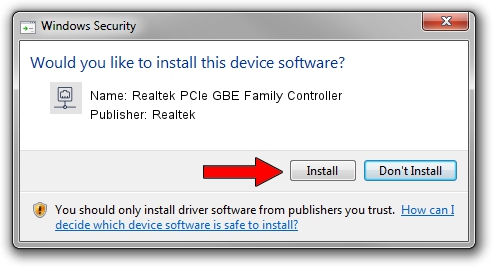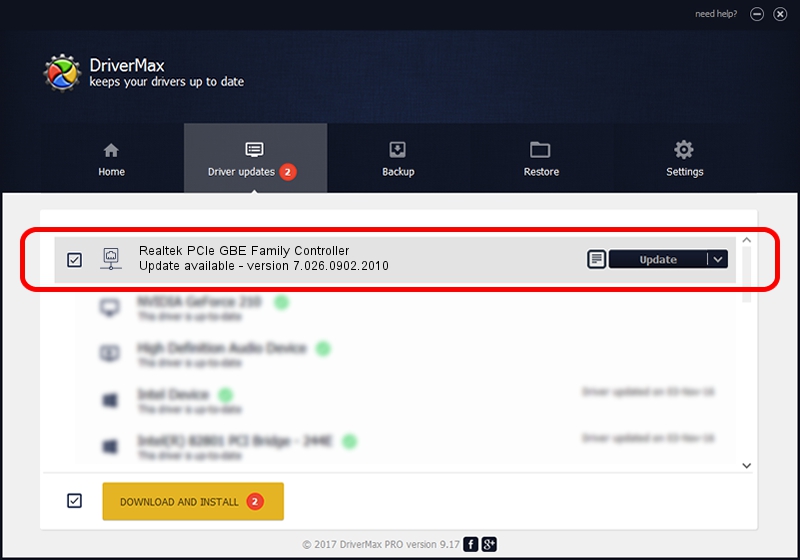Advertising seems to be blocked by your browser.
The ads help us provide this software and web site to you for free.
Please support our project by allowing our site to show ads.
Home /
Manufacturers /
Realtek /
Realtek PCIe GBE Family Controller /
PCI/VEN_10EC&DEV_8168&SUBSYS_1600103C&REV_03 /
7.026.0902.2010 Sep 02, 2010
Realtek Realtek PCIe GBE Family Controller how to download and install the driver
Realtek PCIe GBE Family Controller is a Network Adapters device. This Windows driver was developed by Realtek. The hardware id of this driver is PCI/VEN_10EC&DEV_8168&SUBSYS_1600103C&REV_03.
1. Install Realtek Realtek PCIe GBE Family Controller driver manually
- Download the driver setup file for Realtek Realtek PCIe GBE Family Controller driver from the location below. This is the download link for the driver version 7.026.0902.2010 dated 2010-09-02.
- Run the driver setup file from a Windows account with the highest privileges (rights). If your User Access Control Service (UAC) is running then you will have to accept of the driver and run the setup with administrative rights.
- Go through the driver setup wizard, which should be quite straightforward. The driver setup wizard will scan your PC for compatible devices and will install the driver.
- Restart your PC and enjoy the fresh driver, it is as simple as that.
Driver file size: 301248 bytes (294.19 KB)
This driver was installed by many users and received an average rating of 4.7 stars out of 87869 votes.
This driver is fully compatible with the following versions of Windows:
- This driver works on Windows 2000 64 bits
- This driver works on Windows Server 2003 64 bits
- This driver works on Windows XP 64 bits
- This driver works on Windows Vista 64 bits
- This driver works on Windows 7 64 bits
- This driver works on Windows 8 64 bits
- This driver works on Windows 8.1 64 bits
- This driver works on Windows 10 64 bits
- This driver works on Windows 11 64 bits
2. Using DriverMax to install Realtek Realtek PCIe GBE Family Controller driver
The most important advantage of using DriverMax is that it will install the driver for you in the easiest possible way and it will keep each driver up to date. How can you install a driver using DriverMax? Let's follow a few steps!
- Open DriverMax and click on the yellow button named ~SCAN FOR DRIVER UPDATES NOW~. Wait for DriverMax to scan and analyze each driver on your PC.
- Take a look at the list of driver updates. Scroll the list down until you find the Realtek Realtek PCIe GBE Family Controller driver. Click the Update button.
- That's all, the driver is now installed!

Jul 17 2016 4:14AM / Written by Dan Armano for DriverMax
follow @danarm