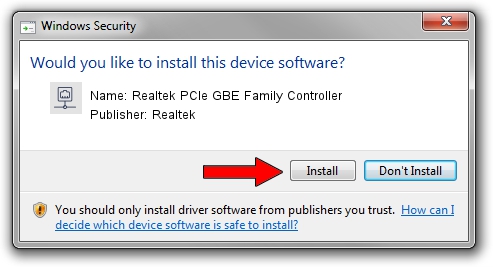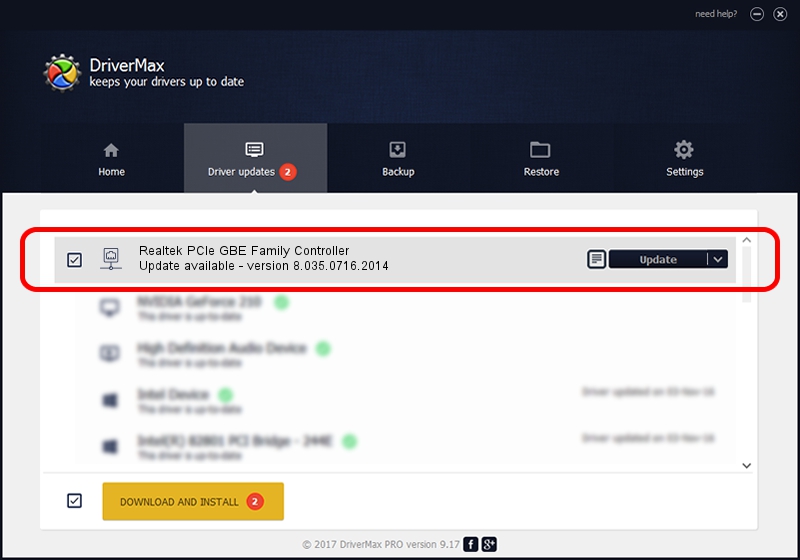Advertising seems to be blocked by your browser.
The ads help us provide this software and web site to you for free.
Please support our project by allowing our site to show ads.
Home /
Manufacturers /
Realtek /
Realtek PCIe GBE Family Controller /
PCI/VEN_10EC&DEV_8168&SUBSYS_11351734&REV_02 /
8.035.0716.2014 Jul 16, 2014
Realtek Realtek PCIe GBE Family Controller how to download and install the driver
Realtek PCIe GBE Family Controller is a Network Adapters hardware device. This Windows driver was developed by Realtek. PCI/VEN_10EC&DEV_8168&SUBSYS_11351734&REV_02 is the matching hardware id of this device.
1. Install Realtek Realtek PCIe GBE Family Controller driver manually
- Download the driver setup file for Realtek Realtek PCIe GBE Family Controller driver from the link below. This download link is for the driver version 8.035.0716.2014 dated 2014-07-16.
- Run the driver setup file from a Windows account with administrative rights. If your User Access Control Service (UAC) is enabled then you will have to confirm the installation of the driver and run the setup with administrative rights.
- Follow the driver setup wizard, which should be quite easy to follow. The driver setup wizard will scan your PC for compatible devices and will install the driver.
- Shutdown and restart your computer and enjoy the new driver, as you can see it was quite smple.
This driver was installed by many users and received an average rating of 3.7 stars out of 23931 votes.
2. How to use DriverMax to install Realtek Realtek PCIe GBE Family Controller driver
The advantage of using DriverMax is that it will setup the driver for you in just a few seconds and it will keep each driver up to date. How easy can you install a driver with DriverMax? Let's see!
- Start DriverMax and click on the yellow button that says ~SCAN FOR DRIVER UPDATES NOW~. Wait for DriverMax to analyze each driver on your computer.
- Take a look at the list of driver updates. Search the list until you locate the Realtek Realtek PCIe GBE Family Controller driver. Click the Update button.
- Enjoy using the updated driver! :)

Jun 20 2016 12:48PM / Written by Andreea Kartman for DriverMax
follow @DeeaKartman