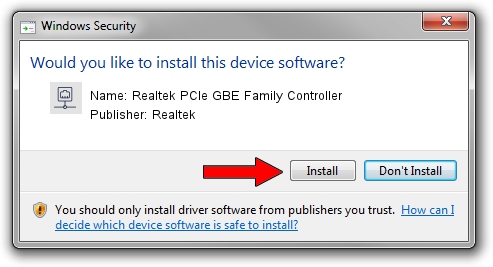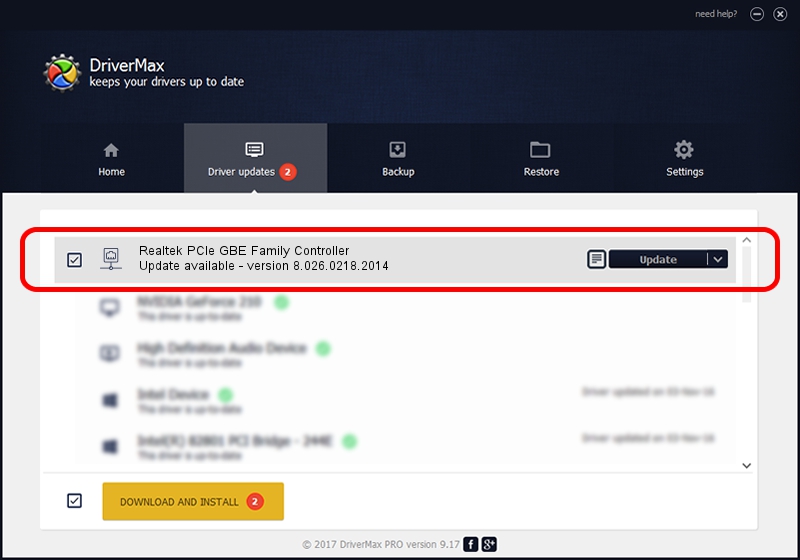Advertising seems to be blocked by your browser.
The ads help us provide this software and web site to you for free.
Please support our project by allowing our site to show ads.
Home /
Manufacturers /
Realtek /
Realtek PCIe GBE Family Controller /
PCI/VEN_10EC&DEV_8168&SUBSYS_0709A0A0&REV_03 /
8.026.0218.2014 Feb 18, 2014
Download and install Realtek Realtek PCIe GBE Family Controller driver
Realtek PCIe GBE Family Controller is a Network Adapters hardware device. This Windows driver was developed by Realtek. The hardware id of this driver is PCI/VEN_10EC&DEV_8168&SUBSYS_0709A0A0&REV_03; this string has to match your hardware.
1. Install Realtek Realtek PCIe GBE Family Controller driver manually
- Download the driver setup file for Realtek Realtek PCIe GBE Family Controller driver from the location below. This download link is for the driver version 8.026.0218.2014 released on 2014-02-18.
- Start the driver setup file from a Windows account with administrative rights. If your User Access Control (UAC) is enabled then you will have to confirm the installation of the driver and run the setup with administrative rights.
- Go through the driver installation wizard, which should be quite easy to follow. The driver installation wizard will scan your PC for compatible devices and will install the driver.
- Shutdown and restart your PC and enjoy the updated driver, it is as simple as that.
This driver was rated with an average of 3 stars by 40013 users.
2. Using DriverMax to install Realtek Realtek PCIe GBE Family Controller driver
The advantage of using DriverMax is that it will install the driver for you in the easiest possible way and it will keep each driver up to date, not just this one. How easy can you install a driver using DriverMax? Let's follow a few steps!
- Open DriverMax and push on the yellow button named ~SCAN FOR DRIVER UPDATES NOW~. Wait for DriverMax to analyze each driver on your PC.
- Take a look at the list of driver updates. Search the list until you find the Realtek Realtek PCIe GBE Family Controller driver. Click on Update.
- That's all, the driver is now installed!

Aug 6 2016 7:51PM / Written by Daniel Statescu for DriverMax
follow @DanielStatescu