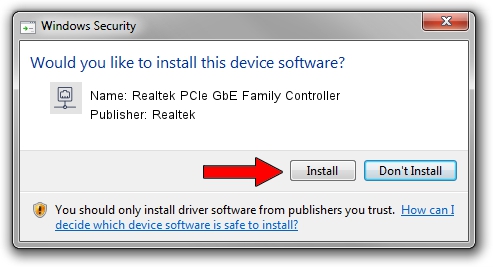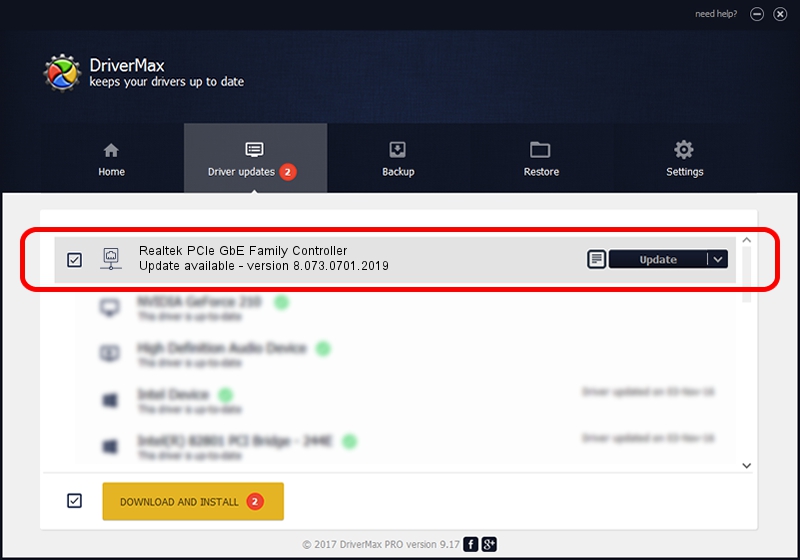Advertising seems to be blocked by your browser.
The ads help us provide this software and web site to you for free.
Please support our project by allowing our site to show ads.
Home /
Manufacturers /
Realtek /
Realtek PCIe GbE Family Controller /
PCI/VEN_10EC&DEV_8168&SUBSYS_0700A0A0&REV_03 /
8.073.0701.2019 Jul 01, 2019
Download and install Realtek Realtek PCIe GbE Family Controller driver
Realtek PCIe GbE Family Controller is a Network Adapters hardware device. The Windows version of this driver was developed by Realtek. In order to make sure you are downloading the exact right driver the hardware id is PCI/VEN_10EC&DEV_8168&SUBSYS_0700A0A0&REV_03.
1. Install Realtek Realtek PCIe GbE Family Controller driver manually
- Download the setup file for Realtek Realtek PCIe GbE Family Controller driver from the link below. This download link is for the driver version 8.073.0701.2019 released on 2019-07-01.
- Start the driver installation file from a Windows account with administrative rights. If your User Access Control Service (UAC) is started then you will have to confirm the installation of the driver and run the setup with administrative rights.
- Follow the driver setup wizard, which should be quite easy to follow. The driver setup wizard will analyze your PC for compatible devices and will install the driver.
- Shutdown and restart your PC and enjoy the updated driver, it is as simple as that.
Driver file size: 724610 bytes (707.63 KB)
This driver was installed by many users and received an average rating of 4 stars out of 30157 votes.
This driver is fully compatible with the following versions of Windows:
- This driver works on Windows 8 64 bits
- This driver works on Windows 8.1 64 bits
- This driver works on Windows 10 64 bits
- This driver works on Windows 11 64 bits
2. How to use DriverMax to install Realtek Realtek PCIe GbE Family Controller driver
The advantage of using DriverMax is that it will setup the driver for you in just a few seconds and it will keep each driver up to date, not just this one. How can you install a driver with DriverMax? Let's take a look!
- Start DriverMax and click on the yellow button that says ~SCAN FOR DRIVER UPDATES NOW~. Wait for DriverMax to analyze each driver on your PC.
- Take a look at the list of available driver updates. Scroll the list down until you locate the Realtek Realtek PCIe GbE Family Controller driver. Click on Update.
- That's it, you installed your first driver!

Jul 18 2024 9:30AM / Written by Andreea Kartman for DriverMax
follow @DeeaKartman