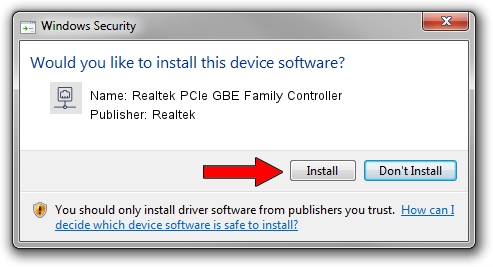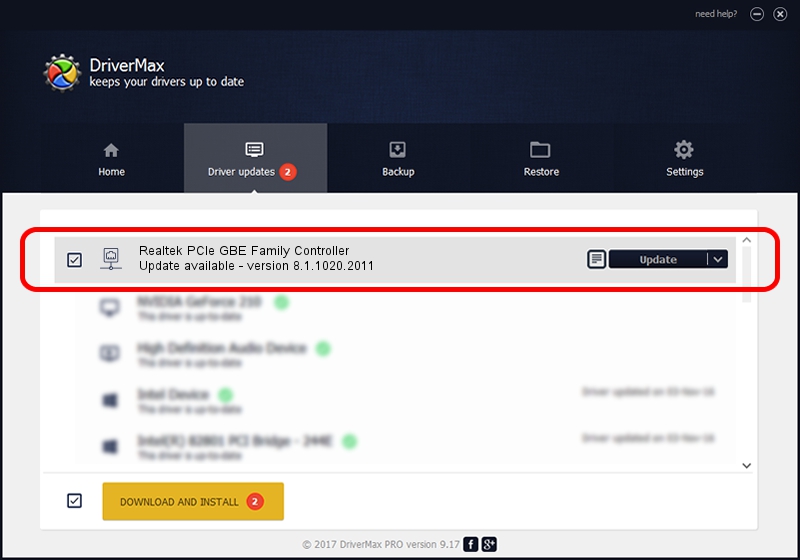Advertising seems to be blocked by your browser.
The ads help us provide this software and web site to you for free.
Please support our project by allowing our site to show ads.
Home /
Manufacturers /
Realtek /
Realtek PCIe GBE Family Controller /
PCI/VEN_10EC&DEV_8168&SUBSYS_816810EC&REV_0E /
8.1.1020.2011 Oct 20, 2011
Realtek Realtek PCIe GBE Family Controller driver download and installation
Realtek PCIe GBE Family Controller is a Network Adapters device. The developer of this driver was Realtek. The hardware id of this driver is PCI/VEN_10EC&DEV_8168&SUBSYS_816810EC&REV_0E.
1. Install Realtek Realtek PCIe GBE Family Controller driver manually
- Download the setup file for Realtek Realtek PCIe GBE Family Controller driver from the link below. This is the download link for the driver version 8.1.1020.2011 released on 2011-10-20.
- Run the driver installation file from a Windows account with the highest privileges (rights). If your UAC (User Access Control) is running then you will have to accept of the driver and run the setup with administrative rights.
- Follow the driver setup wizard, which should be pretty straightforward. The driver setup wizard will analyze your PC for compatible devices and will install the driver.
- Restart your PC and enjoy the new driver, it is as simple as that.
This driver was rated with an average of 3 stars by 19187 users.
2. How to use DriverMax to install Realtek Realtek PCIe GBE Family Controller driver
The advantage of using DriverMax is that it will setup the driver for you in just a few seconds and it will keep each driver up to date. How can you install a driver with DriverMax? Let's see!
- Start DriverMax and click on the yellow button named ~SCAN FOR DRIVER UPDATES NOW~. Wait for DriverMax to scan and analyze each driver on your PC.
- Take a look at the list of available driver updates. Scroll the list down until you find the Realtek Realtek PCIe GBE Family Controller driver. Click the Update button.
- Finished installing the driver!

Jul 19 2016 11:12PM / Written by Daniel Statescu for DriverMax
follow @DanielStatescu