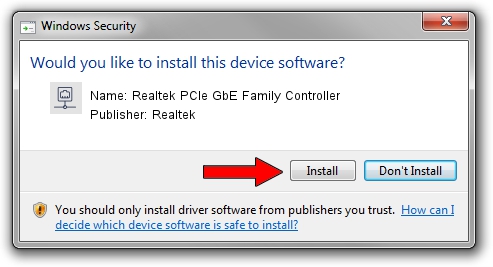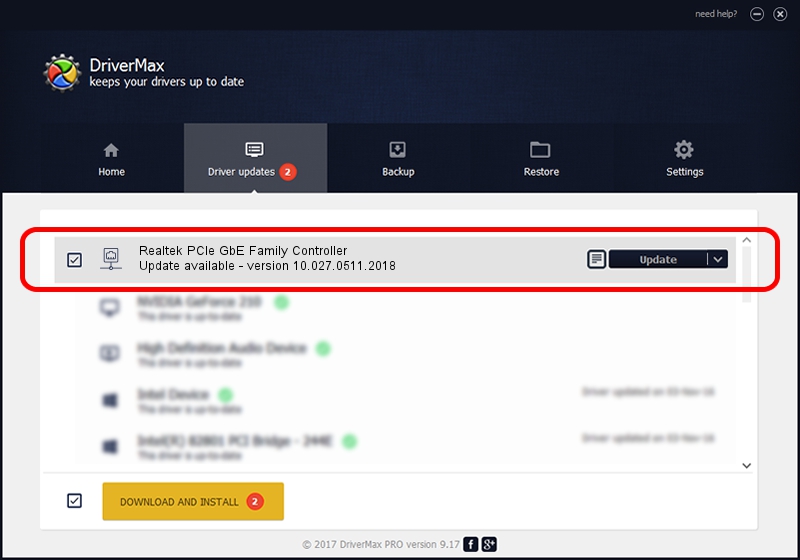Advertising seems to be blocked by your browser.
The ads help us provide this software and web site to you for free.
Please support our project by allowing our site to show ads.
Home /
Manufacturers /
Realtek /
Realtek PCIe GbE Family Controller /
PCI/VEN_10EC&DEV_8168&SUBSYS_80DB103C&REV_15 /
10.027.0511.2018 May 11, 2018
Realtek Realtek PCIe GbE Family Controller how to download and install the driver
Realtek PCIe GbE Family Controller is a Network Adapters device. This driver was developed by Realtek. PCI/VEN_10EC&DEV_8168&SUBSYS_80DB103C&REV_15 is the matching hardware id of this device.
1. Realtek Realtek PCIe GbE Family Controller - install the driver manually
- Download the setup file for Realtek Realtek PCIe GbE Family Controller driver from the link below. This is the download link for the driver version 10.027.0511.2018 released on 2018-05-11.
- Run the driver installation file from a Windows account with administrative rights. If your User Access Control Service (UAC) is enabled then you will have to confirm the installation of the driver and run the setup with administrative rights.
- Follow the driver setup wizard, which should be quite easy to follow. The driver setup wizard will analyze your PC for compatible devices and will install the driver.
- Shutdown and restart your PC and enjoy the new driver, it is as simple as that.
Download size of the driver: 609527 bytes (595.24 KB)
This driver received an average rating of 4.5 stars out of 72675 votes.
This driver is compatible with the following versions of Windows:
- This driver works on Windows 10 64 bits
- This driver works on Windows 11 64 bits
2. Installing the Realtek Realtek PCIe GbE Family Controller driver using DriverMax: the easy way
The most important advantage of using DriverMax is that it will setup the driver for you in the easiest possible way and it will keep each driver up to date, not just this one. How easy can you install a driver with DriverMax? Let's see!
- Start DriverMax and click on the yellow button named ~SCAN FOR DRIVER UPDATES NOW~. Wait for DriverMax to scan and analyze each driver on your computer.
- Take a look at the list of available driver updates. Search the list until you find the Realtek Realtek PCIe GbE Family Controller driver. Click on Update.
- Enjoy using the updated driver! :)

Jun 18 2024 12:53PM / Written by Andreea Kartman for DriverMax
follow @DeeaKartman