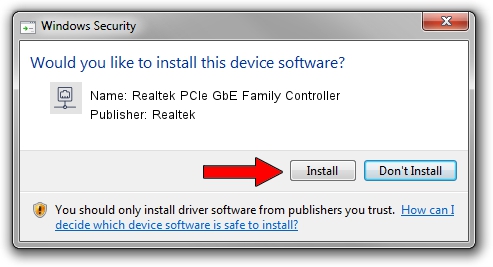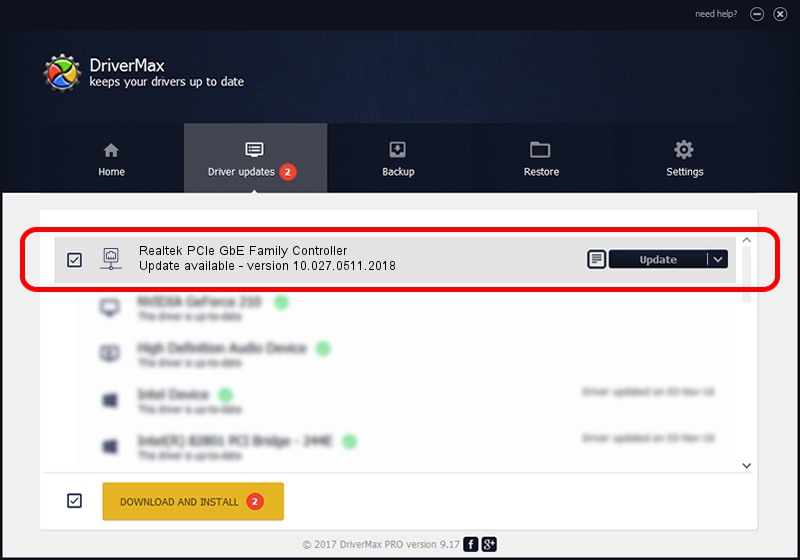Advertising seems to be blocked by your browser.
The ads help us provide this software and web site to you for free.
Please support our project by allowing our site to show ads.
Home /
Manufacturers /
Realtek /
Realtek PCIe GbE Family Controller /
PCI/VEN_10EC&DEV_8168&SUBSYS_78351462&REV_06 /
10.027.0511.2018 May 11, 2018
Realtek Realtek PCIe GbE Family Controller driver download and installation
Realtek PCIe GbE Family Controller is a Network Adapters device. This Windows driver was developed by Realtek. In order to make sure you are downloading the exact right driver the hardware id is PCI/VEN_10EC&DEV_8168&SUBSYS_78351462&REV_06.
1. Install Realtek Realtek PCIe GbE Family Controller driver manually
- You can download from the link below the driver installer file for the Realtek Realtek PCIe GbE Family Controller driver. The archive contains version 10.027.0511.2018 released on 2018-05-11 of the driver.
- Run the driver installer file from a user account with the highest privileges (rights). If your User Access Control Service (UAC) is enabled please confirm the installation of the driver and run the setup with administrative rights.
- Go through the driver installation wizard, which will guide you; it should be quite easy to follow. The driver installation wizard will scan your computer and will install the right driver.
- When the operation finishes shutdown and restart your computer in order to use the updated driver. It is as simple as that to install a Windows driver!
The file size of this driver is 609527 bytes (595.24 KB)
This driver received an average rating of 4.6 stars out of 75657 votes.
This driver will work for the following versions of Windows:
- This driver works on Windows 10 64 bits
- This driver works on Windows 11 64 bits
2. How to use DriverMax to install Realtek Realtek PCIe GbE Family Controller driver
The advantage of using DriverMax is that it will install the driver for you in just a few seconds and it will keep each driver up to date, not just this one. How can you install a driver with DriverMax? Let's see!
- Open DriverMax and push on the yellow button that says ~SCAN FOR DRIVER UPDATES NOW~. Wait for DriverMax to analyze each driver on your PC.
- Take a look at the list of driver updates. Search the list until you find the Realtek Realtek PCIe GbE Family Controller driver. Click the Update button.
- That's all, the driver is now installed!

Jun 18 2024 12:23PM / Written by Daniel Statescu for DriverMax
follow @DanielStatescu