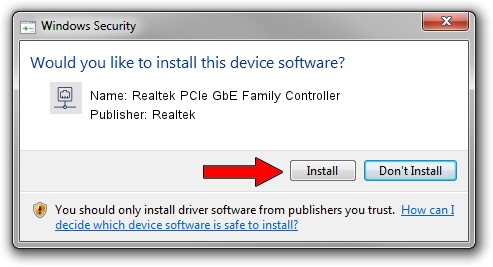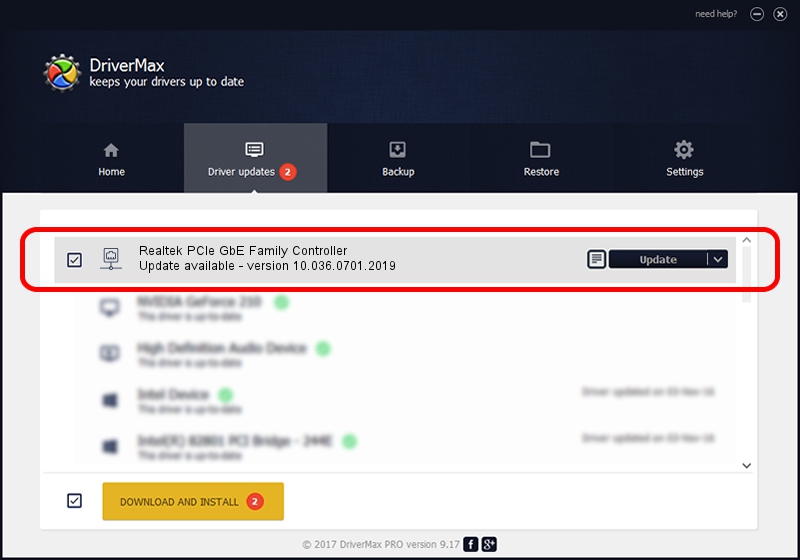Advertising seems to be blocked by your browser.
The ads help us provide this software and web site to you for free.
Please support our project by allowing our site to show ads.
Home /
Manufacturers /
Realtek /
Realtek PCIe GbE Family Controller /
PCI/VEN_10EC&DEV_8168&SUBSYS_605A17AA&REV_0C /
10.036.0701.2019 Jul 01, 2019
Download and install Realtek Realtek PCIe GbE Family Controller driver
Realtek PCIe GbE Family Controller is a Network Adapters hardware device. This driver was developed by Realtek. In order to make sure you are downloading the exact right driver the hardware id is PCI/VEN_10EC&DEV_8168&SUBSYS_605A17AA&REV_0C.
1. How to manually install Realtek Realtek PCIe GbE Family Controller driver
- Download the driver setup file for Realtek Realtek PCIe GbE Family Controller driver from the link below. This is the download link for the driver version 10.036.0701.2019 dated 2019-07-01.
- Run the driver installation file from a Windows account with the highest privileges (rights). If your User Access Control Service (UAC) is started then you will have to confirm the installation of the driver and run the setup with administrative rights.
- Go through the driver setup wizard, which should be pretty straightforward. The driver setup wizard will scan your PC for compatible devices and will install the driver.
- Restart your PC and enjoy the updated driver, it is as simple as that.
File size of the driver: 654710 bytes (639.37 KB)
Driver rating 4.9 stars out of 32079 votes.
This driver is fully compatible with the following versions of Windows:
- This driver works on Windows 10 64 bits
- This driver works on Windows 11 64 bits
2. Using DriverMax to install Realtek Realtek PCIe GbE Family Controller driver
The most important advantage of using DriverMax is that it will install the driver for you in the easiest possible way and it will keep each driver up to date. How can you install a driver using DriverMax? Let's see!
- Open DriverMax and push on the yellow button named ~SCAN FOR DRIVER UPDATES NOW~. Wait for DriverMax to scan and analyze each driver on your PC.
- Take a look at the list of detected driver updates. Scroll the list down until you locate the Realtek Realtek PCIe GbE Family Controller driver. Click on Update.
- Enjoy using the updated driver! :)

Jul 12 2024 6:13AM / Written by Andreea Kartman for DriverMax
follow @DeeaKartman