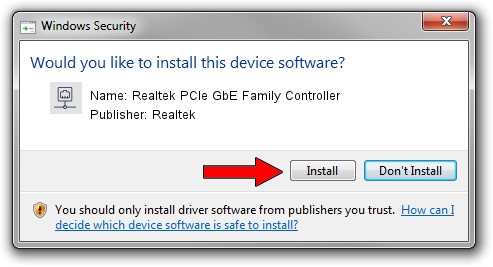Advertising seems to be blocked by your browser.
The ads help us provide this software and web site to you for free.
Please support our project by allowing our site to show ads.
Home /
Manufacturers /
Realtek /
Realtek PCIe GbE Family Controller /
PCI/VEN_10EC&DEV_8168&SUBSYS_502217AA&REV_10 /
7.119.0615.2018 Jun 15, 2018
Realtek Realtek PCIe GbE Family Controller - two ways of downloading and installing the driver
Realtek PCIe GbE Family Controller is a Network Adapters device. The developer of this driver was Realtek. PCI/VEN_10EC&DEV_8168&SUBSYS_502217AA&REV_10 is the matching hardware id of this device.
1. Manually install Realtek Realtek PCIe GbE Family Controller driver
- You can download from the link below the driver setup file for the Realtek Realtek PCIe GbE Family Controller driver. The archive contains version 7.119.0615.2018 released on 2018-06-15 of the driver.
- Start the driver installer file from a user account with the highest privileges (rights). If your User Access Control Service (UAC) is enabled please accept of the driver and run the setup with administrative rights.
- Go through the driver installation wizard, which will guide you; it should be quite easy to follow. The driver installation wizard will analyze your PC and will install the right driver.
- When the operation finishes restart your PC in order to use the updated driver. It is as simple as that to install a Windows driver!
File size of the driver: 728204 bytes (711.14 KB)
This driver was installed by many users and received an average rating of 4.8 stars out of 61905 votes.
This driver was released for the following versions of Windows:
- This driver works on Windows 7 64 bits
- This driver works on Windows 8 64 bits
- This driver works on Windows 8.1 64 bits
- This driver works on Windows 10 64 bits
- This driver works on Windows 11 64 bits
2. The easy way: using DriverMax to install Realtek Realtek PCIe GbE Family Controller driver
The most important advantage of using DriverMax is that it will setup the driver for you in the easiest possible way and it will keep each driver up to date. How can you install a driver with DriverMax? Let's see!
- Start DriverMax and push on the yellow button that says ~SCAN FOR DRIVER UPDATES NOW~. Wait for DriverMax to analyze each driver on your computer.
- Take a look at the list of available driver updates. Scroll the list down until you locate the Realtek Realtek PCIe GbE Family Controller driver. Click on Update.
- Finished installing the driver!

Jun 28 2024 6:34AM / Written by Andreea Kartman for DriverMax
follow @DeeaKartman