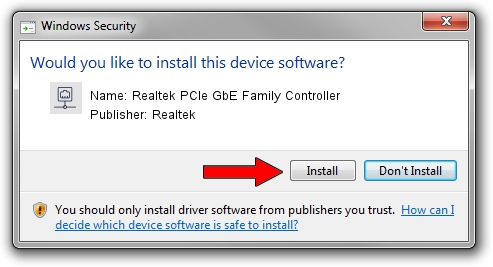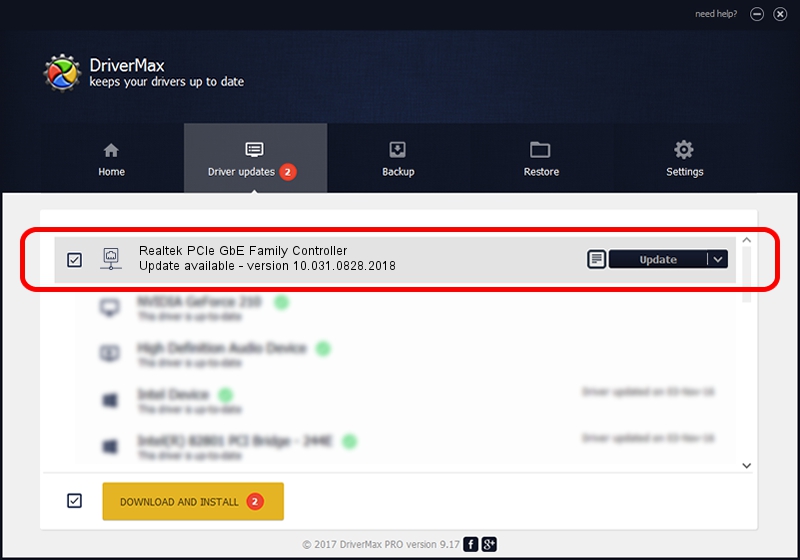Advertising seems to be blocked by your browser.
The ads help us provide this software and web site to you for free.
Please support our project by allowing our site to show ads.
Home /
Manufacturers /
Realtek /
Realtek PCIe GbE Family Controller /
PCI/VEN_10EC&DEV_8168&SUBSYS_383417AA&REV_10 /
10.031.0828.2018 Aug 28, 2018
Driver for Realtek Realtek PCIe GbE Family Controller - downloading and installing it
Realtek PCIe GbE Family Controller is a Network Adapters hardware device. The developer of this driver was Realtek. The hardware id of this driver is PCI/VEN_10EC&DEV_8168&SUBSYS_383417AA&REV_10.
1. Install Realtek Realtek PCIe GbE Family Controller driver manually
- You can download from the link below the driver installer file for the Realtek Realtek PCIe GbE Family Controller driver. The archive contains version 10.031.0828.2018 dated 2018-08-28 of the driver.
- Run the driver installer file from a user account with administrative rights. If your User Access Control (UAC) is started please confirm the installation of the driver and run the setup with administrative rights.
- Follow the driver installation wizard, which will guide you; it should be quite easy to follow. The driver installation wizard will scan your computer and will install the right driver.
- When the operation finishes shutdown and restart your PC in order to use the updated driver. It is as simple as that to install a Windows driver!
File size of the driver: 620424 bytes (605.88 KB)
Driver rating 4.9 stars out of 4389 votes.
This driver will work for the following versions of Windows:
- This driver works on Windows 10 64 bits
- This driver works on Windows 11 64 bits
2. Using DriverMax to install Realtek Realtek PCIe GbE Family Controller driver
The most important advantage of using DriverMax is that it will setup the driver for you in just a few seconds and it will keep each driver up to date, not just this one. How easy can you install a driver using DriverMax? Let's see!
- Start DriverMax and press on the yellow button named ~SCAN FOR DRIVER UPDATES NOW~. Wait for DriverMax to scan and analyze each driver on your PC.
- Take a look at the list of driver updates. Search the list until you locate the Realtek Realtek PCIe GbE Family Controller driver. Click on Update.
- That's it, you installed your first driver!

Jun 22 2024 4:01PM / Written by Daniel Statescu for DriverMax
follow @DanielStatescu