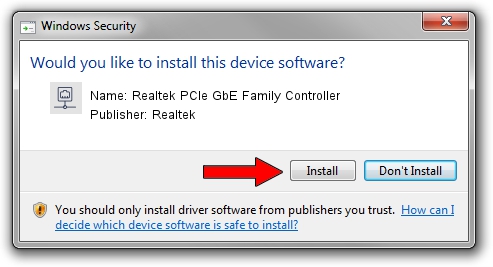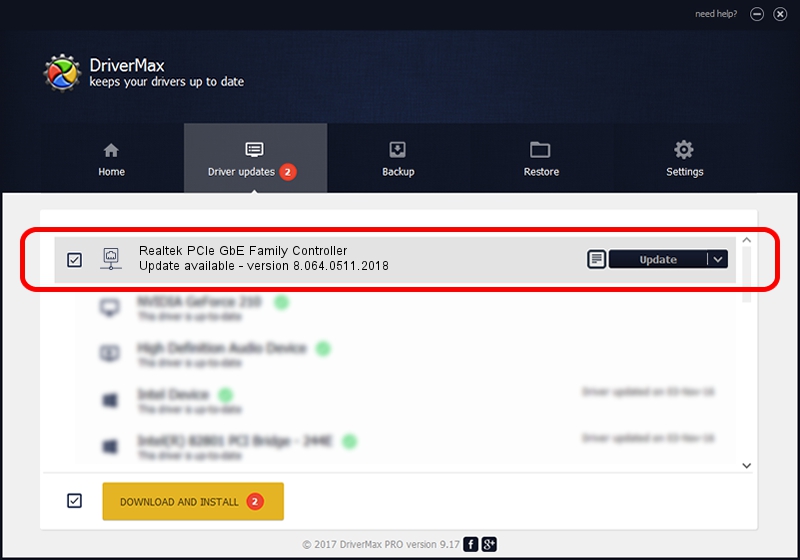Advertising seems to be blocked by your browser.
The ads help us provide this software and web site to you for free.
Please support our project by allowing our site to show ads.
Home /
Manufacturers /
Realtek /
Realtek PCIe GbE Family Controller /
PCI/VEN_10EC&DEV_8168&SUBSYS_380C17AA&REV_10 /
8.064.0511.2018 May 11, 2018
Realtek Realtek PCIe GbE Family Controller - two ways of downloading and installing the driver
Realtek PCIe GbE Family Controller is a Network Adapters device. The Windows version of this driver was developed by Realtek. In order to make sure you are downloading the exact right driver the hardware id is PCI/VEN_10EC&DEV_8168&SUBSYS_380C17AA&REV_10.
1. Realtek Realtek PCIe GbE Family Controller - install the driver manually
- Download the driver setup file for Realtek Realtek PCIe GbE Family Controller driver from the location below. This is the download link for the driver version 8.064.0511.2018 released on 2018-05-11.
- Run the driver installation file from a Windows account with administrative rights. If your UAC (User Access Control) is started then you will have to confirm the installation of the driver and run the setup with administrative rights.
- Go through the driver setup wizard, which should be quite straightforward. The driver setup wizard will scan your PC for compatible devices and will install the driver.
- Shutdown and restart your computer and enjoy the fresh driver, it is as simple as that.
Driver file size: 662586 bytes (647.06 KB)
Driver rating 4.1 stars out of 3604 votes.
This driver will work for the following versions of Windows:
- This driver works on Windows 8 64 bits
- This driver works on Windows 8.1 64 bits
- This driver works on Windows 10 64 bits
- This driver works on Windows 11 64 bits
2. The easy way: using DriverMax to install Realtek Realtek PCIe GbE Family Controller driver
The most important advantage of using DriverMax is that it will install the driver for you in just a few seconds and it will keep each driver up to date, not just this one. How can you install a driver with DriverMax? Let's follow a few steps!
- Start DriverMax and click on the yellow button that says ~SCAN FOR DRIVER UPDATES NOW~. Wait for DriverMax to analyze each driver on your computer.
- Take a look at the list of driver updates. Search the list until you find the Realtek Realtek PCIe GbE Family Controller driver. Click the Update button.
- That's all, the driver is now installed!

Jun 17 2024 8:38AM / Written by Dan Armano for DriverMax
follow @danarm