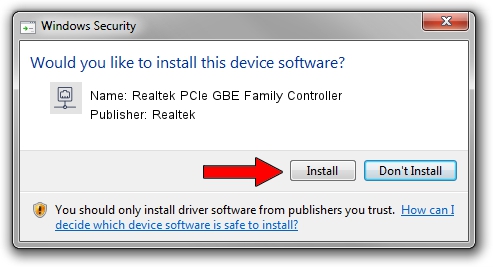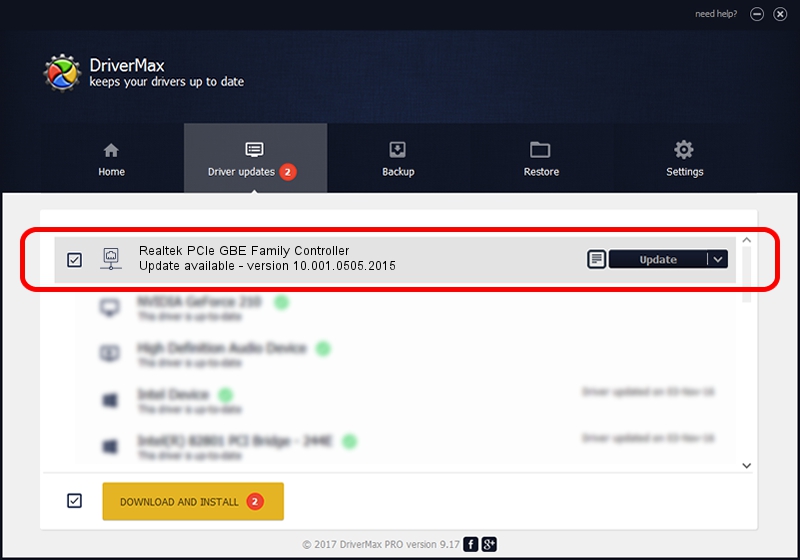Advertising seems to be blocked by your browser.
The ads help us provide this software and web site to you for free.
Please support our project by allowing our site to show ads.
Home /
Manufacturers /
Realtek /
Realtek PCIe GBE Family Controller /
PCI/VEN_10EC&DEV_8168&SUBSYS_380917AA&REV_10 /
10.001.0505.2015 May 05, 2015
Driver for Realtek Realtek PCIe GBE Family Controller - downloading and installing it
Realtek PCIe GBE Family Controller is a Network Adapters hardware device. The developer of this driver was Realtek. PCI/VEN_10EC&DEV_8168&SUBSYS_380917AA&REV_10 is the matching hardware id of this device.
1. Realtek Realtek PCIe GBE Family Controller driver - how to install it manually
- Download the setup file for Realtek Realtek PCIe GBE Family Controller driver from the link below. This is the download link for the driver version 10.001.0505.2015 dated 2015-05-05.
- Start the driver installation file from a Windows account with administrative rights. If your User Access Control (UAC) is enabled then you will have to accept of the driver and run the setup with administrative rights.
- Follow the driver installation wizard, which should be pretty easy to follow. The driver installation wizard will analyze your PC for compatible devices and will install the driver.
- Restart your PC and enjoy the new driver, it is as simple as that.
File size of the driver: 481243 bytes (469.96 KB)
This driver was rated with an average of 4.4 stars by 92029 users.
This driver is fully compatible with the following versions of Windows:
- This driver works on Windows 2000 32 bits
- This driver works on Windows Server 2003 32 bits
- This driver works on Windows XP 32 bits
- This driver works on Windows Vista 32 bits
- This driver works on Windows 7 32 bits
- This driver works on Windows 8 32 bits
- This driver works on Windows 8.1 32 bits
- This driver works on Windows 10 32 bits
- This driver works on Windows 11 32 bits
2. How to use DriverMax to install Realtek Realtek PCIe GBE Family Controller driver
The advantage of using DriverMax is that it will setup the driver for you in the easiest possible way and it will keep each driver up to date. How can you install a driver using DriverMax? Let's follow a few steps!
- Open DriverMax and push on the yellow button that says ~SCAN FOR DRIVER UPDATES NOW~. Wait for DriverMax to scan and analyze each driver on your PC.
- Take a look at the list of available driver updates. Search the list until you find the Realtek Realtek PCIe GBE Family Controller driver. Click on Update.
- That's all, the driver is now installed!

Nov 30 2023 8:34PM / Written by Andreea Kartman for DriverMax
follow @DeeaKartman