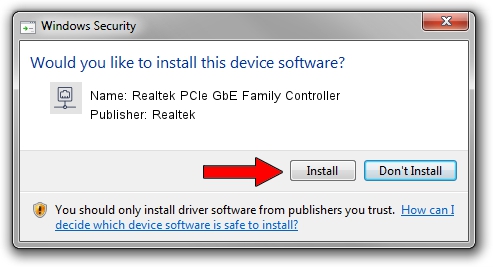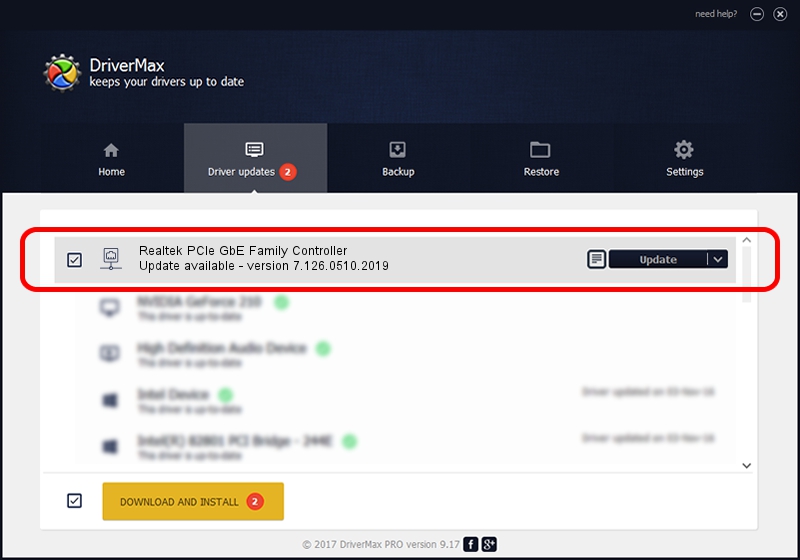Advertising seems to be blocked by your browser.
The ads help us provide this software and web site to you for free.
Please support our project by allowing our site to show ads.
Home /
Manufacturers /
Realtek /
Realtek PCIe GbE Family Controller /
PCI/VEN_10EC&DEV_8168&SUBSYS_369017AA&REV_0C /
7.126.0510.2019 May 10, 2019
Driver for Realtek Realtek PCIe GbE Family Controller - downloading and installing it
Realtek PCIe GbE Family Controller is a Network Adapters hardware device. The developer of this driver was Realtek. The hardware id of this driver is PCI/VEN_10EC&DEV_8168&SUBSYS_369017AA&REV_0C.
1. Manually install Realtek Realtek PCIe GbE Family Controller driver
- Download the setup file for Realtek Realtek PCIe GbE Family Controller driver from the location below. This is the download link for the driver version 7.126.0510.2019 released on 2019-05-10.
- Run the driver setup file from a Windows account with the highest privileges (rights). If your UAC (User Access Control) is running then you will have to accept of the driver and run the setup with administrative rights.
- Follow the driver setup wizard, which should be quite easy to follow. The driver setup wizard will analyze your PC for compatible devices and will install the driver.
- Shutdown and restart your PC and enjoy the new driver, it is as simple as that.
Size of this driver: 764200 bytes (746.29 KB)
This driver was rated with an average of 4 stars by 9320 users.
This driver is fully compatible with the following versions of Windows:
- This driver works on Windows 7 64 bits
- This driver works on Windows 8 64 bits
- This driver works on Windows 8.1 64 bits
- This driver works on Windows 10 64 bits
- This driver works on Windows 11 64 bits
2. The easy way: using DriverMax to install Realtek Realtek PCIe GbE Family Controller driver
The most important advantage of using DriverMax is that it will install the driver for you in the easiest possible way and it will keep each driver up to date. How can you install a driver with DriverMax? Let's take a look!
- Open DriverMax and push on the yellow button named ~SCAN FOR DRIVER UPDATES NOW~. Wait for DriverMax to scan and analyze each driver on your PC.
- Take a look at the list of available driver updates. Scroll the list down until you find the Realtek Realtek PCIe GbE Family Controller driver. Click the Update button.
- That's all, the driver is now installed!

Jul 14 2024 4:36PM / Written by Daniel Statescu for DriverMax
follow @DanielStatescu