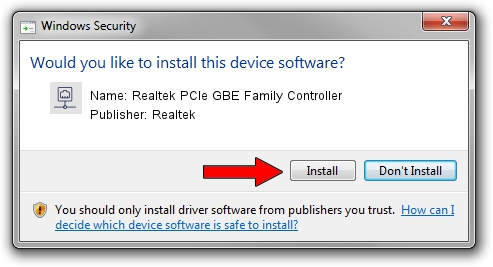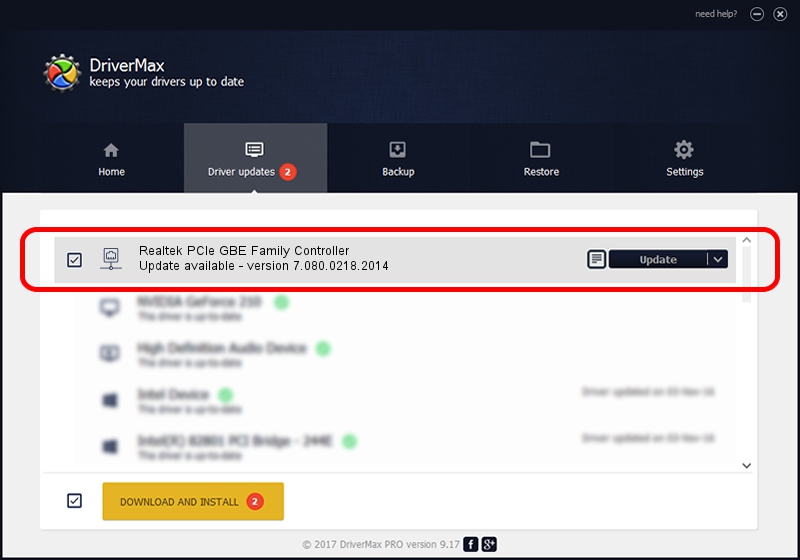Advertising seems to be blocked by your browser.
The ads help us provide this software and web site to you for free.
Please support our project by allowing our site to show ads.
Home /
Manufacturers /
Realtek /
Realtek PCIe GBE Family Controller /
PCI/VEN_10EC&DEV_8168&SUBSYS_363A103C /
7.080.0218.2014 Feb 18, 2014
Driver for Realtek Realtek PCIe GBE Family Controller - downloading and installing it
Realtek PCIe GBE Family Controller is a Network Adapters hardware device. This driver was developed by Realtek. PCI/VEN_10EC&DEV_8168&SUBSYS_363A103C is the matching hardware id of this device.
1. Realtek Realtek PCIe GBE Family Controller driver - how to install it manually
- Download the setup file for Realtek Realtek PCIe GBE Family Controller driver from the link below. This download link is for the driver version 7.080.0218.2014 dated 2014-02-18.
- Run the driver setup file from a Windows account with the highest privileges (rights). If your User Access Control Service (UAC) is running then you will have to confirm the installation of the driver and run the setup with administrative rights.
- Go through the driver setup wizard, which should be pretty easy to follow. The driver setup wizard will scan your PC for compatible devices and will install the driver.
- Restart your computer and enjoy the new driver, as you can see it was quite smple.
Driver rating 3.7 stars out of 35877 votes.
2. How to install Realtek Realtek PCIe GBE Family Controller driver using DriverMax
The advantage of using DriverMax is that it will setup the driver for you in the easiest possible way and it will keep each driver up to date. How can you install a driver with DriverMax? Let's take a look!
- Start DriverMax and push on the yellow button named ~SCAN FOR DRIVER UPDATES NOW~. Wait for DriverMax to analyze each driver on your PC.
- Take a look at the list of driver updates. Scroll the list down until you locate the Realtek Realtek PCIe GBE Family Controller driver. Click the Update button.
- Finished installing the driver!

Aug 2 2016 1:09AM / Written by Andreea Kartman for DriverMax
follow @DeeaKartman