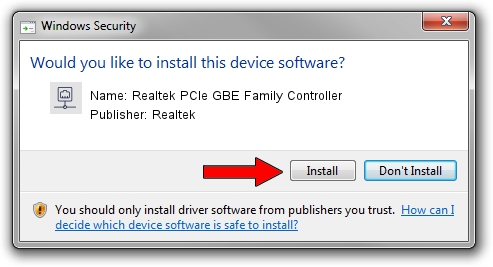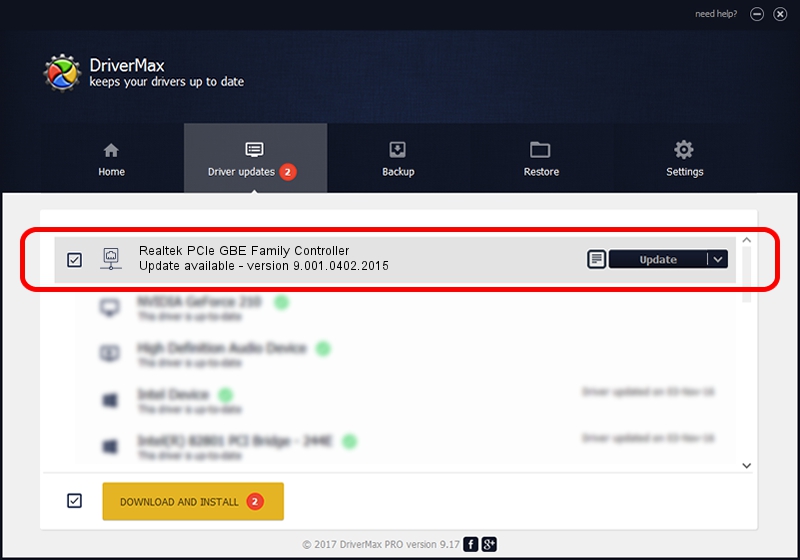Advertising seems to be blocked by your browser.
The ads help us provide this software and web site to you for free.
Please support our project by allowing our site to show ads.
Home /
Manufacturers /
Realtek /
Realtek PCIe GBE Family Controller /
PCI/VEN_10EC&DEV_8168&SUBSYS_361B103C /
9.001.0402.2015 Apr 02, 2015
Realtek Realtek PCIe GBE Family Controller - two ways of downloading and installing the driver
Realtek PCIe GBE Family Controller is a Network Adapters device. This Windows driver was developed by Realtek. The hardware id of this driver is PCI/VEN_10EC&DEV_8168&SUBSYS_361B103C.
1. How to manually install Realtek Realtek PCIe GBE Family Controller driver
- Download the setup file for Realtek Realtek PCIe GBE Family Controller driver from the location below. This download link is for the driver version 9.001.0402.2015 released on 2015-04-02.
- Run the driver installation file from a Windows account with administrative rights. If your User Access Control (UAC) is started then you will have to accept of the driver and run the setup with administrative rights.
- Go through the driver installation wizard, which should be quite straightforward. The driver installation wizard will analyze your PC for compatible devices and will install the driver.
- Restart your PC and enjoy the new driver, as you can see it was quite smple.
Driver file size: 227131 bytes (221.81 KB)
This driver was rated with an average of 3.3 stars by 34133 users.
This driver is compatible with the following versions of Windows:
- This driver works on Windows 2000 32 bits
- This driver works on Windows Server 2003 32 bits
- This driver works on Windows XP 32 bits
- This driver works on Windows Vista 32 bits
- This driver works on Windows 7 32 bits
- This driver works on Windows 8 32 bits
- This driver works on Windows 8.1 32 bits
- This driver works on Windows 10 32 bits
- This driver works on Windows 11 32 bits
2. How to use DriverMax to install Realtek Realtek PCIe GBE Family Controller driver
The most important advantage of using DriverMax is that it will install the driver for you in just a few seconds and it will keep each driver up to date, not just this one. How can you install a driver using DriverMax? Let's take a look!
- Start DriverMax and click on the yellow button that says ~SCAN FOR DRIVER UPDATES NOW~. Wait for DriverMax to analyze each driver on your computer.
- Take a look at the list of detected driver updates. Scroll the list down until you locate the Realtek Realtek PCIe GBE Family Controller driver. Click on Update.
- Enjoy using the updated driver! :)

Feb 9 2024 9:20PM / Written by Dan Armano for DriverMax
follow @danarm