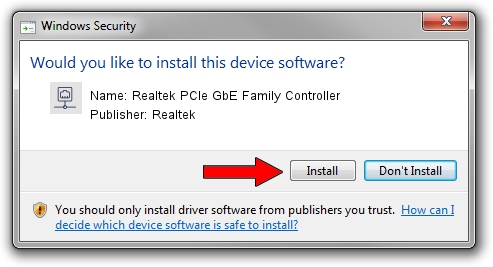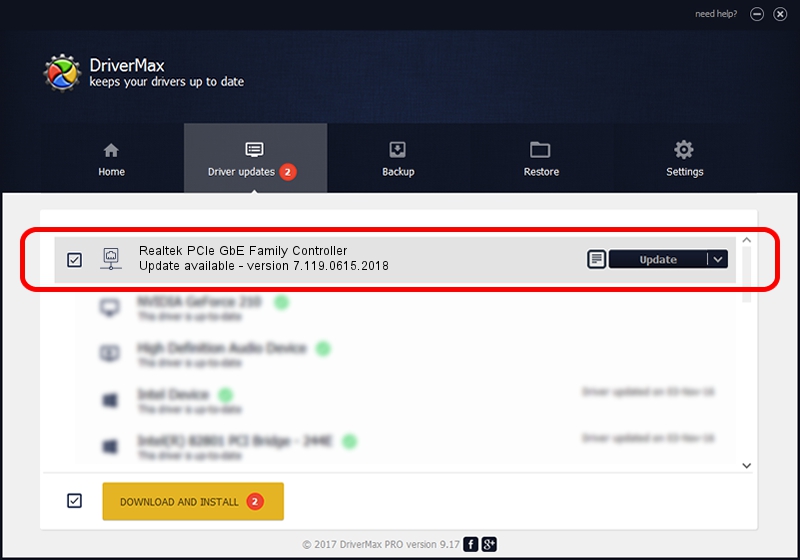Advertising seems to be blocked by your browser.
The ads help us provide this software and web site to you for free.
Please support our project by allowing our site to show ads.
Home /
Manufacturers /
Realtek /
Realtek PCIe GbE Family Controller /
PCI/VEN_10EC&DEV_8168&SUBSYS_311317AA&REV_0C /
7.119.0615.2018 Jun 15, 2018
Realtek Realtek PCIe GbE Family Controller how to download and install the driver
Realtek PCIe GbE Family Controller is a Network Adapters device. This Windows driver was developed by Realtek. PCI/VEN_10EC&DEV_8168&SUBSYS_311317AA&REV_0C is the matching hardware id of this device.
1. How to manually install Realtek Realtek PCIe GbE Family Controller driver
- Download the driver setup file for Realtek Realtek PCIe GbE Family Controller driver from the location below. This download link is for the driver version 7.119.0615.2018 released on 2018-06-15.
- Run the driver installation file from a Windows account with administrative rights. If your UAC (User Access Control) is enabled then you will have to accept of the driver and run the setup with administrative rights.
- Go through the driver installation wizard, which should be quite straightforward. The driver installation wizard will scan your PC for compatible devices and will install the driver.
- Shutdown and restart your computer and enjoy the updated driver, it is as simple as that.
The file size of this driver is 728204 bytes (711.14 KB)
This driver was installed by many users and received an average rating of 4.2 stars out of 28834 votes.
This driver is compatible with the following versions of Windows:
- This driver works on Windows 7 64 bits
- This driver works on Windows 8 64 bits
- This driver works on Windows 8.1 64 bits
- This driver works on Windows 10 64 bits
- This driver works on Windows 11 64 bits
2. Using DriverMax to install Realtek Realtek PCIe GbE Family Controller driver
The advantage of using DriverMax is that it will install the driver for you in the easiest possible way and it will keep each driver up to date. How easy can you install a driver using DriverMax? Let's see!
- Open DriverMax and push on the yellow button that says ~SCAN FOR DRIVER UPDATES NOW~. Wait for DriverMax to scan and analyze each driver on your PC.
- Take a look at the list of detected driver updates. Search the list until you find the Realtek Realtek PCIe GbE Family Controller driver. Click the Update button.
- Enjoy using the updated driver! :)

Jun 28 2024 4:41AM / Written by Dan Armano for DriverMax
follow @danarm