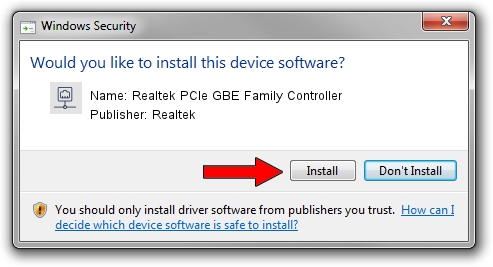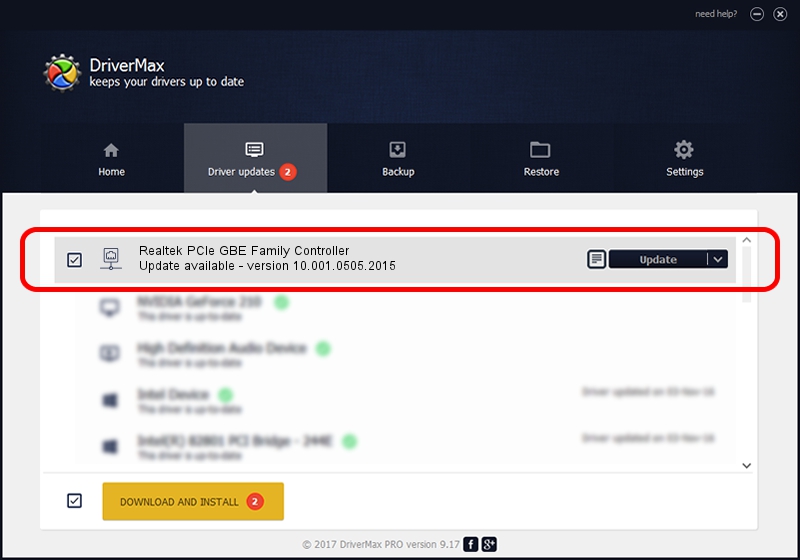Advertising seems to be blocked by your browser.
The ads help us provide this software and web site to you for free.
Please support our project by allowing our site to show ads.
Home /
Manufacturers /
Realtek /
Realtek PCIe GBE Family Controller /
PCI/VEN_10EC&DEV_8168&SUBSYS_2B59103C /
10.001.0505.2015 May 05, 2015
Realtek Realtek PCIe GBE Family Controller how to download and install the driver
Realtek PCIe GBE Family Controller is a Network Adapters device. This driver was developed by Realtek. PCI/VEN_10EC&DEV_8168&SUBSYS_2B59103C is the matching hardware id of this device.
1. Install Realtek Realtek PCIe GBE Family Controller driver manually
- Download the driver setup file for Realtek Realtek PCIe GBE Family Controller driver from the link below. This download link is for the driver version 10.001.0505.2015 released on 2015-05-05.
- Start the driver setup file from a Windows account with the highest privileges (rights). If your User Access Control Service (UAC) is running then you will have to confirm the installation of the driver and run the setup with administrative rights.
- Follow the driver setup wizard, which should be pretty straightforward. The driver setup wizard will scan your PC for compatible devices and will install the driver.
- Shutdown and restart your computer and enjoy the fresh driver, it is as simple as that.
Driver file size: 481243 bytes (469.96 KB)
Driver rating 4.8 stars out of 52910 votes.
This driver is compatible with the following versions of Windows:
- This driver works on Windows 2000 32 bits
- This driver works on Windows Server 2003 32 bits
- This driver works on Windows XP 32 bits
- This driver works on Windows Vista 32 bits
- This driver works on Windows 7 32 bits
- This driver works on Windows 8 32 bits
- This driver works on Windows 8.1 32 bits
- This driver works on Windows 10 32 bits
- This driver works on Windows 11 32 bits
2. The easy way: using DriverMax to install Realtek Realtek PCIe GBE Family Controller driver
The most important advantage of using DriverMax is that it will install the driver for you in the easiest possible way and it will keep each driver up to date. How can you install a driver using DriverMax? Let's see!
- Open DriverMax and push on the yellow button that says ~SCAN FOR DRIVER UPDATES NOW~. Wait for DriverMax to analyze each driver on your PC.
- Take a look at the list of available driver updates. Search the list until you find the Realtek Realtek PCIe GBE Family Controller driver. Click on Update.
- Enjoy using the updated driver! :)

Nov 30 2023 7:44PM / Written by Dan Armano for DriverMax
follow @danarm