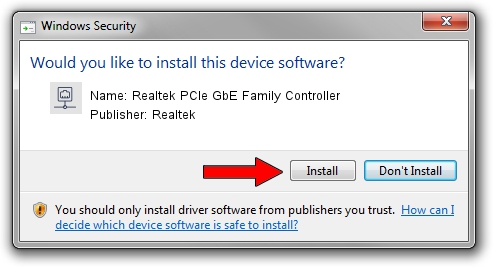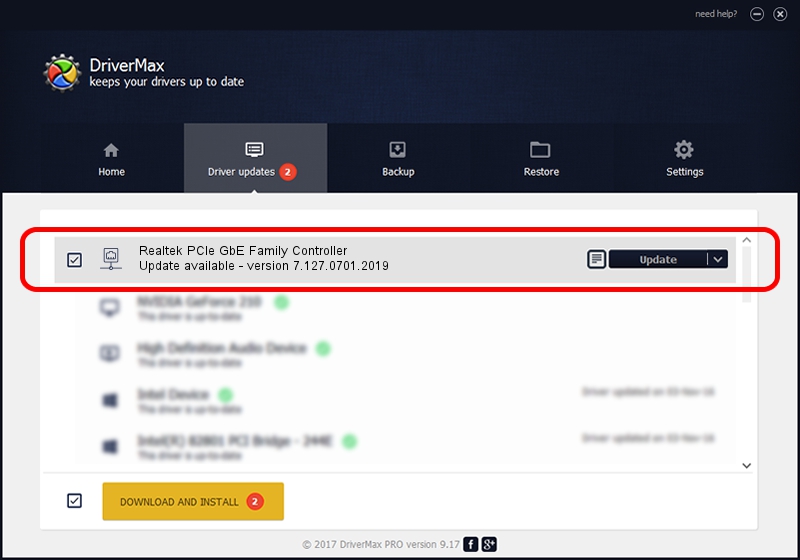Advertising seems to be blocked by your browser.
The ads help us provide this software and web site to you for free.
Please support our project by allowing our site to show ads.
Home /
Manufacturers /
Realtek /
Realtek PCIe GbE Family Controller /
PCI/VEN_10EC&DEV_8168&SUBSYS_2AE9103C /
7.127.0701.2019 Jul 01, 2019
Realtek Realtek PCIe GbE Family Controller driver download and installation
Realtek PCIe GbE Family Controller is a Network Adapters hardware device. This Windows driver was developed by Realtek. The hardware id of this driver is PCI/VEN_10EC&DEV_8168&SUBSYS_2AE9103C.
1. Manually install Realtek Realtek PCIe GbE Family Controller driver
- Download the setup file for Realtek Realtek PCIe GbE Family Controller driver from the location below. This is the download link for the driver version 7.127.0701.2019 released on 2019-07-01.
- Run the driver installation file from a Windows account with administrative rights. If your UAC (User Access Control) is started then you will have to accept of the driver and run the setup with administrative rights.
- Go through the driver setup wizard, which should be quite easy to follow. The driver setup wizard will analyze your PC for compatible devices and will install the driver.
- Restart your computer and enjoy the new driver, as you can see it was quite smple.
Driver file size: 780415 bytes (762.12 KB)
This driver was installed by many users and received an average rating of 4.4 stars out of 69926 votes.
This driver will work for the following versions of Windows:
- This driver works on Windows 7 64 bits
- This driver works on Windows 8 64 bits
- This driver works on Windows 8.1 64 bits
- This driver works on Windows 10 64 bits
- This driver works on Windows 11 64 bits
2. Using DriverMax to install Realtek Realtek PCIe GbE Family Controller driver
The most important advantage of using DriverMax is that it will setup the driver for you in just a few seconds and it will keep each driver up to date, not just this one. How can you install a driver using DriverMax? Let's see!
- Start DriverMax and press on the yellow button that says ~SCAN FOR DRIVER UPDATES NOW~. Wait for DriverMax to scan and analyze each driver on your PC.
- Take a look at the list of detected driver updates. Search the list until you find the Realtek Realtek PCIe GbE Family Controller driver. Click on Update.
- That's it, you installed your first driver!

Jul 16 2024 6:47AM / Written by Daniel Statescu for DriverMax
follow @DanielStatescu