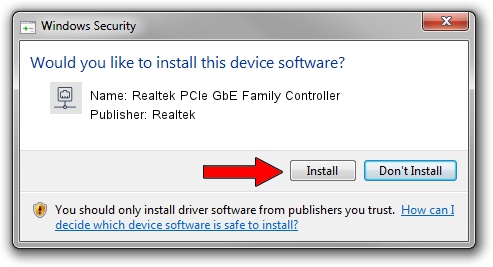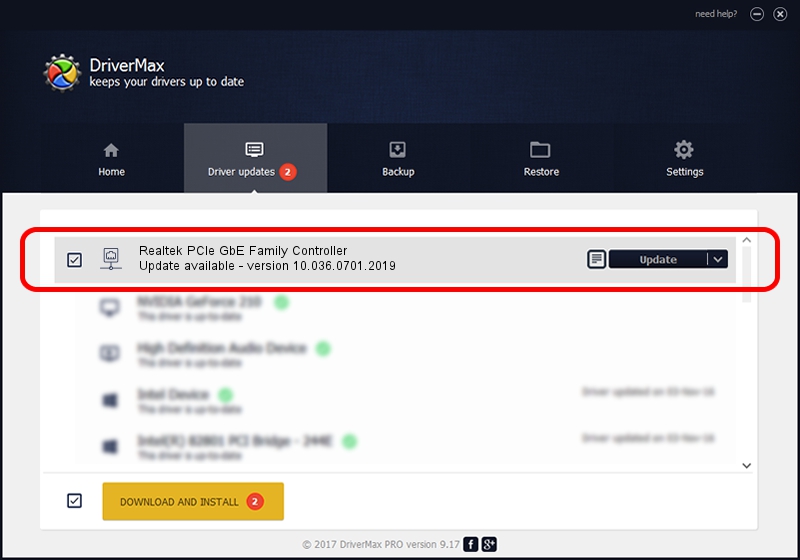Advertising seems to be blocked by your browser.
The ads help us provide this software and web site to you for free.
Please support our project by allowing our site to show ads.
Home /
Manufacturers /
Realtek /
Realtek PCIe GbE Family Controller /
PCI/VEN_10EC&DEV_8168&SUBSYS_2AD5103C /
10.036.0701.2019 Jul 01, 2019
Download and install Realtek Realtek PCIe GbE Family Controller driver
Realtek PCIe GbE Family Controller is a Network Adapters device. This driver was developed by Realtek. The hardware id of this driver is PCI/VEN_10EC&DEV_8168&SUBSYS_2AD5103C.
1. How to manually install Realtek Realtek PCIe GbE Family Controller driver
- Download the driver setup file for Realtek Realtek PCIe GbE Family Controller driver from the location below. This is the download link for the driver version 10.036.0701.2019 dated 2019-07-01.
- Run the driver installation file from a Windows account with administrative rights. If your User Access Control (UAC) is running then you will have to accept of the driver and run the setup with administrative rights.
- Follow the driver setup wizard, which should be quite easy to follow. The driver setup wizard will scan your PC for compatible devices and will install the driver.
- Restart your PC and enjoy the new driver, as you can see it was quite smple.
Size of this driver: 654710 bytes (639.37 KB)
This driver was installed by many users and received an average rating of 4.4 stars out of 42862 votes.
This driver is compatible with the following versions of Windows:
- This driver works on Windows 10 64 bits
- This driver works on Windows 11 64 bits
2. How to use DriverMax to install Realtek Realtek PCIe GbE Family Controller driver
The most important advantage of using DriverMax is that it will install the driver for you in just a few seconds and it will keep each driver up to date, not just this one. How can you install a driver with DriverMax? Let's see!
- Open DriverMax and press on the yellow button named ~SCAN FOR DRIVER UPDATES NOW~. Wait for DriverMax to scan and analyze each driver on your PC.
- Take a look at the list of detected driver updates. Scroll the list down until you find the Realtek Realtek PCIe GbE Family Controller driver. Click the Update button.
- Enjoy using the updated driver! :)

Jul 12 2024 2:31AM / Written by Daniel Statescu for DriverMax
follow @DanielStatescu