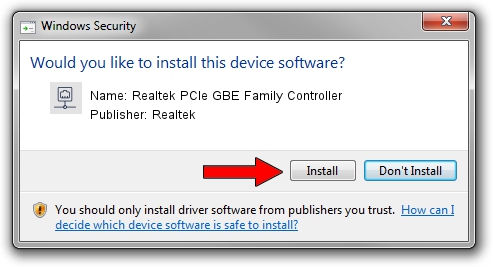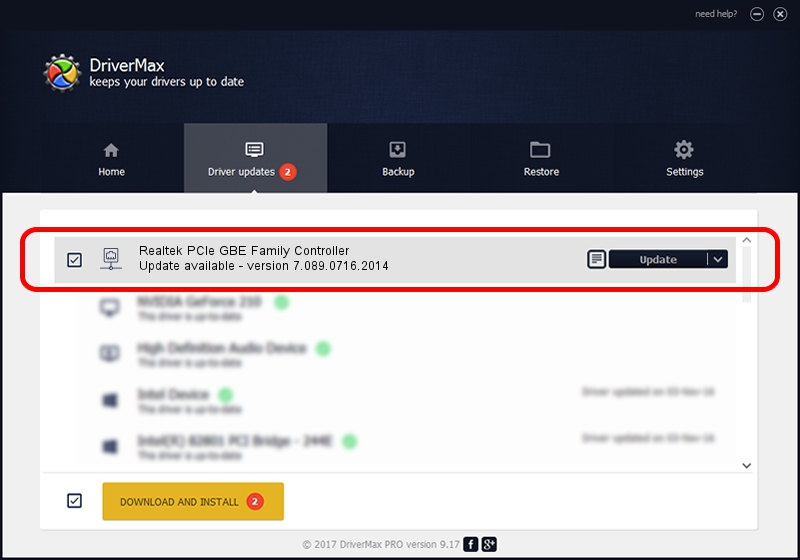Advertising seems to be blocked by your browser.
The ads help us provide this software and web site to you for free.
Please support our project by allowing our site to show ads.
Home /
Manufacturers /
Realtek /
Realtek PCIe GBE Family Controller /
PCI/VEN_10EC&DEV_8168&SUBSYS_2ACD103C /
7.089.0716.2014 Jul 16, 2014
Download and install Realtek Realtek PCIe GBE Family Controller driver
Realtek PCIe GBE Family Controller is a Network Adapters device. This driver was developed by Realtek. PCI/VEN_10EC&DEV_8168&SUBSYS_2ACD103C is the matching hardware id of this device.
1. Realtek Realtek PCIe GBE Family Controller driver - how to install it manually
- You can download from the link below the driver setup file for the Realtek Realtek PCIe GBE Family Controller driver. The archive contains version 7.089.0716.2014 released on 2014-07-16 of the driver.
- Start the driver installer file from a user account with the highest privileges (rights). If your User Access Control Service (UAC) is started please confirm the installation of the driver and run the setup with administrative rights.
- Follow the driver setup wizard, which will guide you; it should be quite easy to follow. The driver setup wizard will scan your computer and will install the right driver.
- When the operation finishes shutdown and restart your computer in order to use the updated driver. As you can see it was quite smple to install a Windows driver!
Driver rating 4 stars out of 5027 votes.
2. How to install Realtek Realtek PCIe GBE Family Controller driver using DriverMax
The most important advantage of using DriverMax is that it will setup the driver for you in the easiest possible way and it will keep each driver up to date. How easy can you install a driver with DriverMax? Let's see!
- Start DriverMax and click on the yellow button that says ~SCAN FOR DRIVER UPDATES NOW~. Wait for DriverMax to analyze each driver on your PC.
- Take a look at the list of driver updates. Search the list until you locate the Realtek Realtek PCIe GBE Family Controller driver. Click the Update button.
- Finished installing the driver!

Jun 20 2016 12:48PM / Written by Daniel Statescu for DriverMax
follow @DanielStatescu