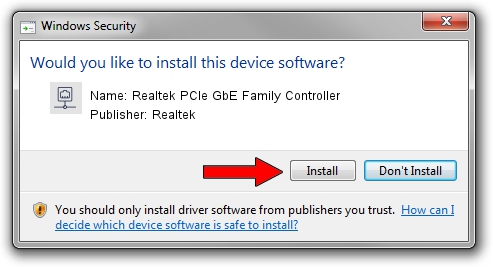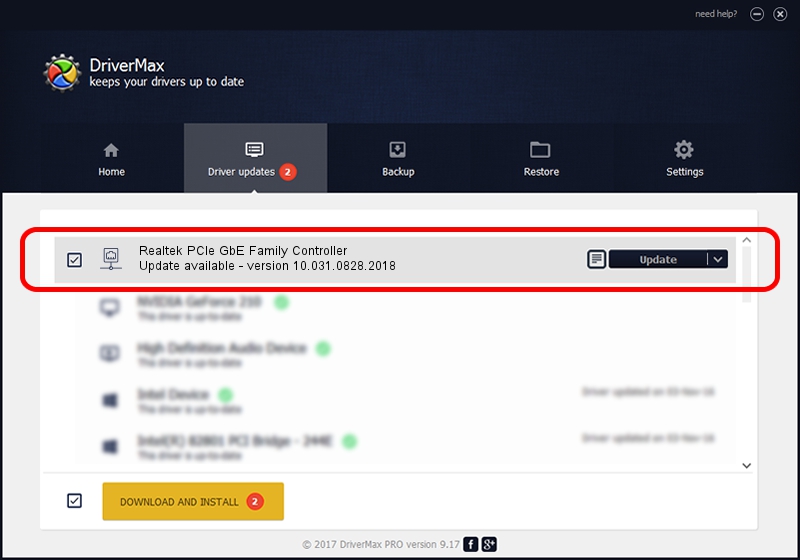Advertising seems to be blocked by your browser.
The ads help us provide this software and web site to you for free.
Please support our project by allowing our site to show ads.
Home /
Manufacturers /
Realtek /
Realtek PCIe GbE Family Controller /
PCI/VEN_10EC&DEV_8168&SUBSYS_1633103C&REV_06 /
10.031.0828.2018 Aug 28, 2018
Realtek Realtek PCIe GbE Family Controller how to download and install the driver
Realtek PCIe GbE Family Controller is a Network Adapters device. The Windows version of this driver was developed by Realtek. The hardware id of this driver is PCI/VEN_10EC&DEV_8168&SUBSYS_1633103C&REV_06; this string has to match your hardware.
1. Realtek Realtek PCIe GbE Family Controller driver - how to install it manually
- Download the driver setup file for Realtek Realtek PCIe GbE Family Controller driver from the link below. This is the download link for the driver version 10.031.0828.2018 released on 2018-08-28.
- Start the driver setup file from a Windows account with the highest privileges (rights). If your UAC (User Access Control) is started then you will have to accept of the driver and run the setup with administrative rights.
- Go through the driver setup wizard, which should be quite straightforward. The driver setup wizard will analyze your PC for compatible devices and will install the driver.
- Shutdown and restart your computer and enjoy the new driver, it is as simple as that.
The file size of this driver is 620424 bytes (605.88 KB)
This driver was installed by many users and received an average rating of 4.4 stars out of 74678 votes.
This driver is fully compatible with the following versions of Windows:
- This driver works on Windows 10 64 bits
- This driver works on Windows 11 64 bits
2. How to install Realtek Realtek PCIe GbE Family Controller driver using DriverMax
The most important advantage of using DriverMax is that it will setup the driver for you in the easiest possible way and it will keep each driver up to date, not just this one. How easy can you install a driver with DriverMax? Let's see!
- Open DriverMax and press on the yellow button named ~SCAN FOR DRIVER UPDATES NOW~. Wait for DriverMax to analyze each driver on your PC.
- Take a look at the list of driver updates. Scroll the list down until you find the Realtek Realtek PCIe GbE Family Controller driver. Click on Update.
- That's all, the driver is now installed!

Jun 22 2024 12:01PM / Written by Andreea Kartman for DriverMax
follow @DeeaKartman