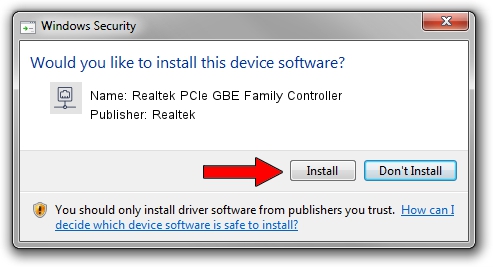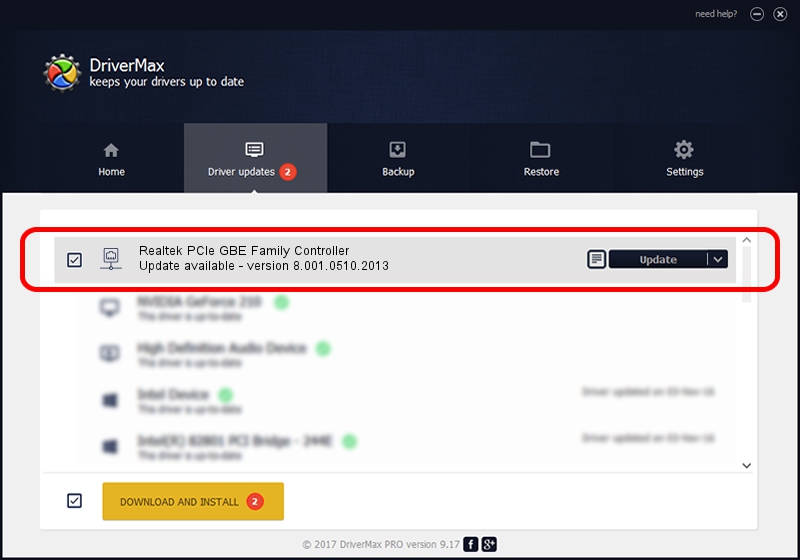Advertising seems to be blocked by your browser.
The ads help us provide this software and web site to you for free.
Please support our project by allowing our site to show ads.
Home /
Manufacturers /
Realtek /
Realtek PCIe GBE Family Controller /
PCI/VEN_10EC&DEV_8168&SUBSYS_1506103C&REV_02 /
8.001.0510.2013 May 10, 2013
Realtek Realtek PCIe GBE Family Controller how to download and install the driver
Realtek PCIe GBE Family Controller is a Network Adapters device. This driver was developed by Realtek. In order to make sure you are downloading the exact right driver the hardware id is PCI/VEN_10EC&DEV_8168&SUBSYS_1506103C&REV_02.
1. Install Realtek Realtek PCIe GBE Family Controller driver manually
- Download the setup file for Realtek Realtek PCIe GBE Family Controller driver from the location below. This download link is for the driver version 8.001.0510.2013 dated 2013-05-10.
- Run the driver installation file from a Windows account with the highest privileges (rights). If your User Access Control (UAC) is enabled then you will have to accept of the driver and run the setup with administrative rights.
- Follow the driver setup wizard, which should be pretty straightforward. The driver setup wizard will analyze your PC for compatible devices and will install the driver.
- Restart your computer and enjoy the new driver, it is as simple as that.
This driver was installed by many users and received an average rating of 3.2 stars out of 29883 votes.
2. How to use DriverMax to install Realtek Realtek PCIe GBE Family Controller driver
The advantage of using DriverMax is that it will install the driver for you in the easiest possible way and it will keep each driver up to date. How can you install a driver using DriverMax? Let's see!
- Open DriverMax and push on the yellow button that says ~SCAN FOR DRIVER UPDATES NOW~. Wait for DriverMax to scan and analyze each driver on your PC.
- Take a look at the list of available driver updates. Scroll the list down until you find the Realtek Realtek PCIe GBE Family Controller driver. Click the Update button.
- Finished installing the driver!

Jul 28 2016 5:06PM / Written by Andreea Kartman for DriverMax
follow @DeeaKartman