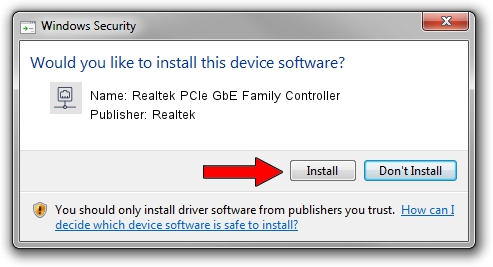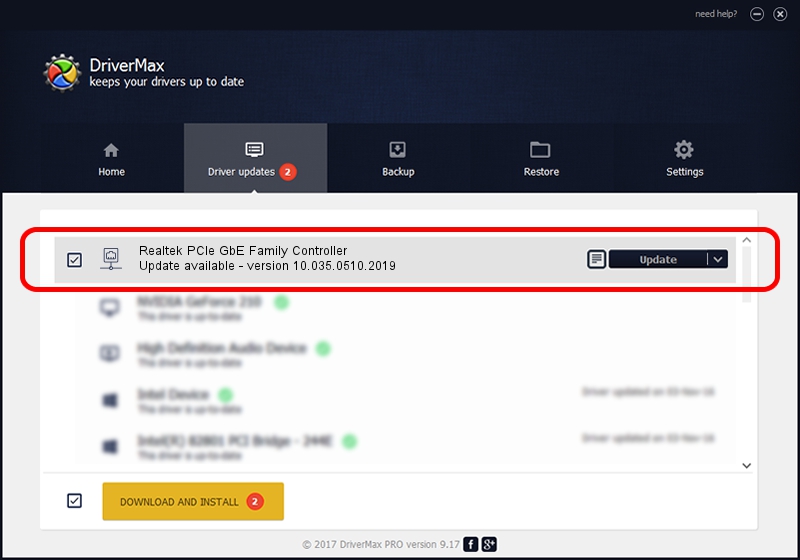Advertising seems to be blocked by your browser.
The ads help us provide this software and web site to you for free.
Please support our project by allowing our site to show ads.
Home /
Manufacturers /
Realtek /
Realtek PCIe GbE Family Controller /
PCI/VEN_10EC&DEV_8168&SUBSYS_12081025&REV_12 /
10.035.0510.2019 May 10, 2019
Realtek Realtek PCIe GbE Family Controller - two ways of downloading and installing the driver
Realtek PCIe GbE Family Controller is a Network Adapters hardware device. The developer of this driver was Realtek. The hardware id of this driver is PCI/VEN_10EC&DEV_8168&SUBSYS_12081025&REV_12.
1. Manually install Realtek Realtek PCIe GbE Family Controller driver
- You can download from the link below the driver installer file for the Realtek Realtek PCIe GbE Family Controller driver. The archive contains version 10.035.0510.2019 released on 2019-05-10 of the driver.
- Start the driver installer file from a user account with administrative rights. If your UAC (User Access Control) is enabled please accept of the driver and run the setup with administrative rights.
- Go through the driver installation wizard, which will guide you; it should be quite easy to follow. The driver installation wizard will scan your computer and will install the right driver.
- When the operation finishes restart your computer in order to use the updated driver. It is as simple as that to install a Windows driver!
Size of this driver: 655875 bytes (640.50 KB)
Driver rating 4.4 stars out of 96172 votes.
This driver is compatible with the following versions of Windows:
- This driver works on Windows 10 64 bits
- This driver works on Windows 11 64 bits
2. Using DriverMax to install Realtek Realtek PCIe GbE Family Controller driver
The most important advantage of using DriverMax is that it will setup the driver for you in just a few seconds and it will keep each driver up to date, not just this one. How can you install a driver with DriverMax? Let's take a look!
- Open DriverMax and click on the yellow button named ~SCAN FOR DRIVER UPDATES NOW~. Wait for DriverMax to scan and analyze each driver on your PC.
- Take a look at the list of detected driver updates. Search the list until you find the Realtek Realtek PCIe GbE Family Controller driver. Click on Update.
- Enjoy using the updated driver! :)

Jul 8 2024 11:47PM / Written by Daniel Statescu for DriverMax
follow @DanielStatescu