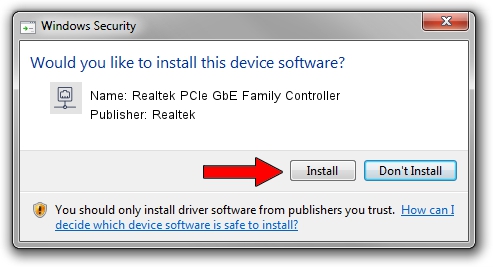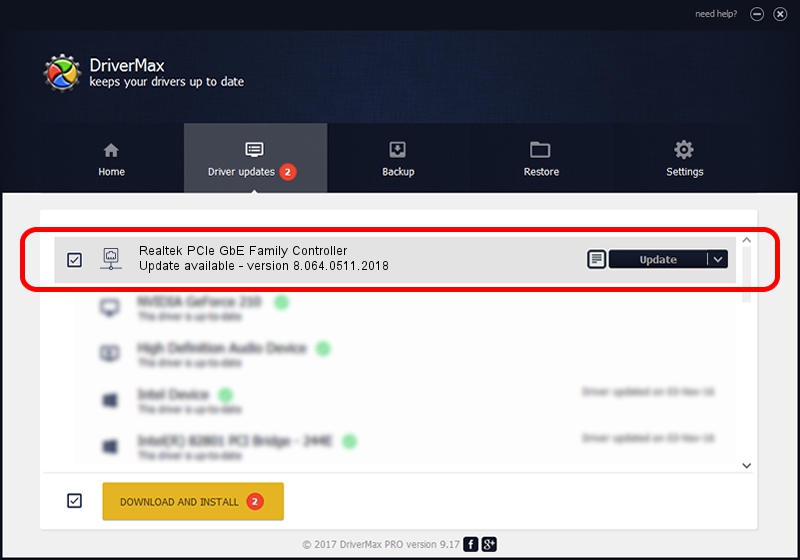Advertising seems to be blocked by your browser.
The ads help us provide this software and web site to you for free.
Please support our project by allowing our site to show ads.
Home /
Manufacturers /
Realtek /
Realtek PCIe GbE Family Controller /
PCI/VEN_10EC&DEV_8168&SUBSYS_109E1025&REV_12 /
8.064.0511.2018 May 11, 2018
Realtek Realtek PCIe GbE Family Controller - two ways of downloading and installing the driver
Realtek PCIe GbE Family Controller is a Network Adapters hardware device. The Windows version of this driver was developed by Realtek. The hardware id of this driver is PCI/VEN_10EC&DEV_8168&SUBSYS_109E1025&REV_12; this string has to match your hardware.
1. Realtek Realtek PCIe GbE Family Controller driver - how to install it manually
- Download the driver setup file for Realtek Realtek PCIe GbE Family Controller driver from the link below. This download link is for the driver version 8.064.0511.2018 released on 2018-05-11.
- Run the driver setup file from a Windows account with administrative rights. If your User Access Control (UAC) is started then you will have to confirm the installation of the driver and run the setup with administrative rights.
- Follow the driver setup wizard, which should be quite straightforward. The driver setup wizard will analyze your PC for compatible devices and will install the driver.
- Shutdown and restart your PC and enjoy the new driver, it is as simple as that.
Driver file size: 662586 bytes (647.06 KB)
Driver rating 5 stars out of 76941 votes.
This driver is fully compatible with the following versions of Windows:
- This driver works on Windows 8 64 bits
- This driver works on Windows 8.1 64 bits
- This driver works on Windows 10 64 bits
- This driver works on Windows 11 64 bits
2. Installing the Realtek Realtek PCIe GbE Family Controller driver using DriverMax: the easy way
The advantage of using DriverMax is that it will install the driver for you in the easiest possible way and it will keep each driver up to date. How can you install a driver using DriverMax? Let's follow a few steps!
- Start DriverMax and push on the yellow button named ~SCAN FOR DRIVER UPDATES NOW~. Wait for DriverMax to scan and analyze each driver on your computer.
- Take a look at the list of available driver updates. Scroll the list down until you find the Realtek Realtek PCIe GbE Family Controller driver. Click the Update button.
- That's it, you installed your first driver!

Jun 17 2024 3:41AM / Written by Daniel Statescu for DriverMax
follow @DanielStatescu